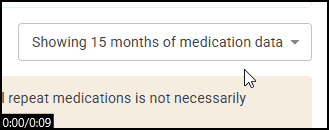Patient GP Record - Medications
You can view a patient's Medications from the Patient GP Record screen. The Medications section is split into four further sub-sections displaying a patient's Acute, Repeat, Prescribed Elsewhere and Discontinued medications in chronological order. Select from the following types of medication:
-
Acute Medications - Select to display acute medications that are either Issued or Not Issued.
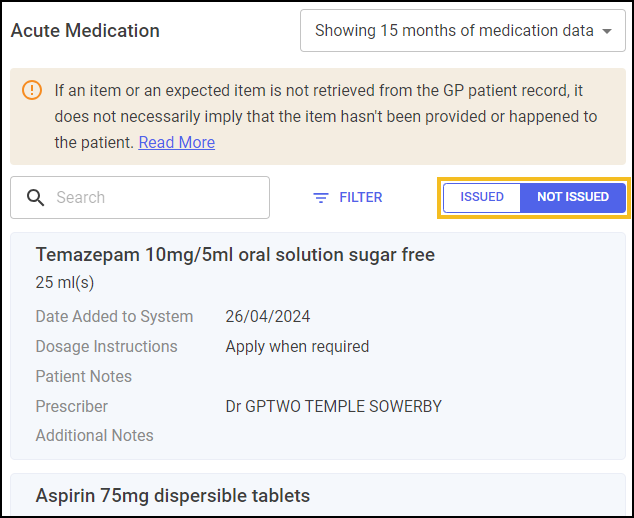
Select the ISSUED/NOT ISSUED toggle to display the data required.
Important - A message displays above the patient's Acute medications advising 'If an item or an expected item is not retrieved from the GP patient record, it does not necessarily imply that the item hasn't been provided or happened to the patient. We advise utilising supplementary information sources and verifying the data to the best of your capabilities. This may include direct communication with the patient or carer when feasible.'. -
Repeat Medications - Select to display repeat prescription issues of certain medications prescribed for ongoing conditions.
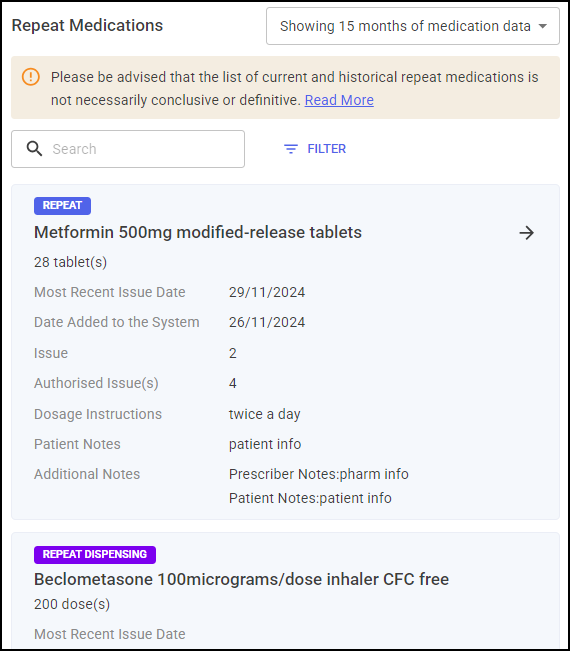 Important - A message displays above the patient's Repeat medications advising 'Please be advised that the list of current and historical repeat medications is not necessarily conclusive or definitive. Note that past issues of repeat medication may be listed in Discontinued medications if the repeat has been reauthorised. It's important to note that there is no fixed or absolute cutoff point for this information. If you require accurate cutoff dates on the medication details, we recommend utilising additional information sources and validating the data to the best of your ability, such as directly communicating with the patient where possible.'.
Important - A message displays above the patient's Repeat medications advising 'Please be advised that the list of current and historical repeat medications is not necessarily conclusive or definitive. Note that past issues of repeat medication may be listed in Discontinued medications if the repeat has been reauthorised. It's important to note that there is no fixed or absolute cutoff point for this information. If you require accurate cutoff dates on the medication details, we recommend utilising additional information sources and validating the data to the best of your ability, such as directly communicating with the patient where possible.'. -
Prescribed Elsewhere Medications - Medications that were not prescribed by the GP practice, for example at a hospital.
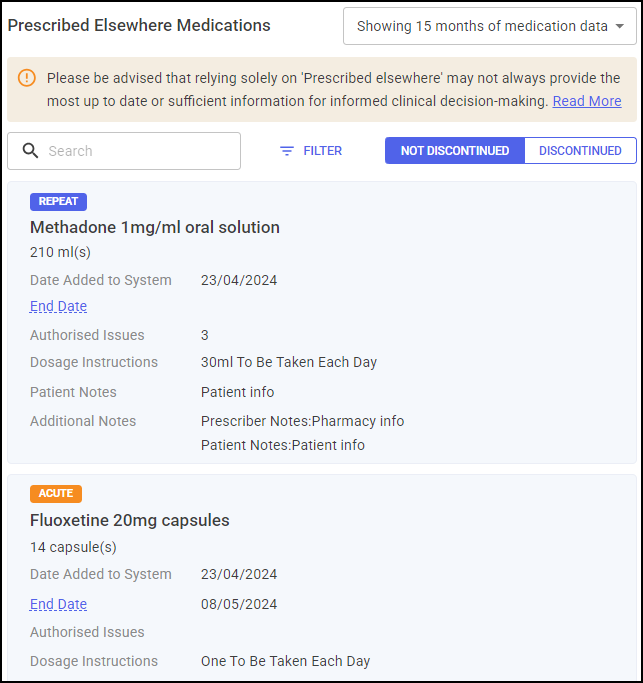 Important - A message displays above the patient's Prescribed Elsewhere medications advising 'Please be advised that relying solely on 'Prescribed elsewhere' may not always provide the most up to date or sufficient information for informed clinical decision-making. Additionally, the information concerning the issue of medications prescribed elsewhere can be variable in GP patient data. We recommend utilising additional information sources and validating the data to the best of your ability, such as directly communicating with the patient or carer where possible.'.
Important - A message displays above the patient's Prescribed Elsewhere medications advising 'Please be advised that relying solely on 'Prescribed elsewhere' may not always provide the most up to date or sufficient information for informed clinical decision-making. Additionally, the information concerning the issue of medications prescribed elsewhere can be variable in GP patient data. We recommend utilising additional information sources and validating the data to the best of your ability, such as directly communicating with the patient or carer where possible.'.Select the NOT DISCONTINUED/DISCONTINUED toggle to display the data required.
-
Discontinued Medications - Medications that have been prescribed to the patient but are no longer active.
Important - A message displays advising 'If an item or an expected item is not retrieved from the GP patient record, it does not necessarily imply that the item hasn't been provided or happened to the patient. We advise utilising supplementary information sources and verifying the data to the best of your capabilities. This may include direct communication with the patient or carer when feasible.'.Training Tip - A discontinued medication may have been stopped by the GP and then started again. Ensure to check the Acute and Repeat Medication sections also before confirming if a medication is truly discontinued or not. Discontinued medications that were prescribed outside of the GP display in the Discontinued tab of the Prescribed Elsewhere Medications section.
Searching Medications
Medications display in chronological order, to search a patient's medications:
-
From any of the Medications sub-sections, enter your search criteria into Search, the medications list automatically updates as you start typing.
Select
 to clear the search filter.
to clear the search filter.
Filtering Medications
You can filter the data on the Medications to display specific items. To filter the list of medications:
-
From any of the Medications sub-sections of a patient's GP record, select FILTER
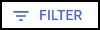 to display the Filters pane on the right side of your screen. The available filters depend on the Medications section you are viewing:
to display the Filters pane on the right side of your screen. The available filters depend on the Medications section you are viewing:Acute Medications
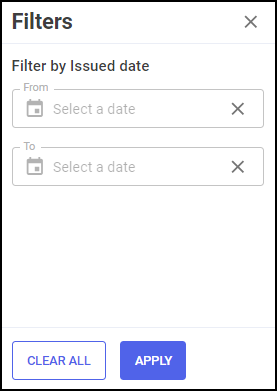
Repeat Medications
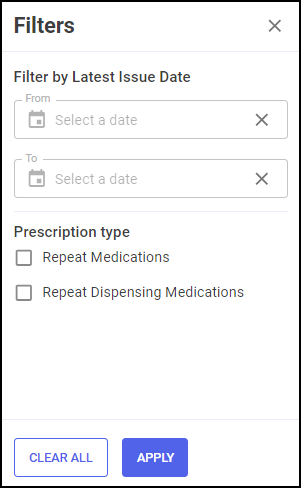
Prescribed Elsewhere Medications
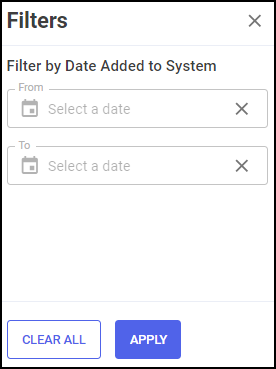
Discontinued Medications
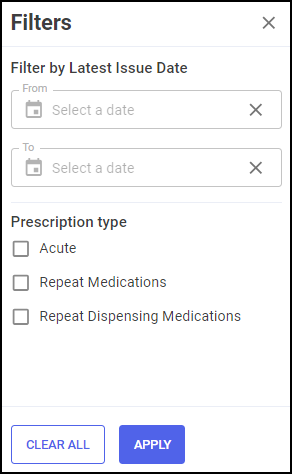
-
Select the filter options required.
-
Select APPLY
 . The active filters display and the Medications section updates with medications matching the filter.
. The active filters display and the Medications section updates with medications matching the filter.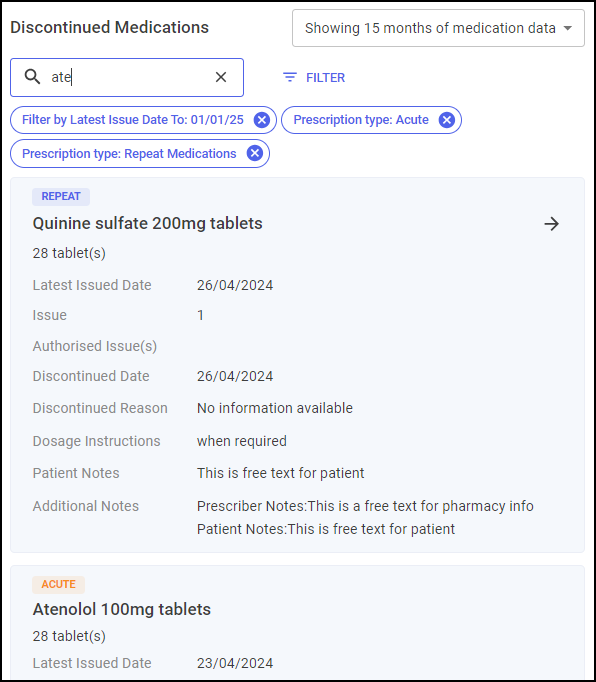 Training Tip - You can also search on a list that has filters applied.
Training Tip - You can also search on a list that has filters applied. -
Select
 to clear an active filter.
to clear an active filter.
Time Frame
15 months of data displays in each sub-section by default. You can change this to display all available data.