NMS Session 1 - Engagement
The Session 1 - Engagement screen displays when you start a new New Medicine Service (NMS) and select a patient.
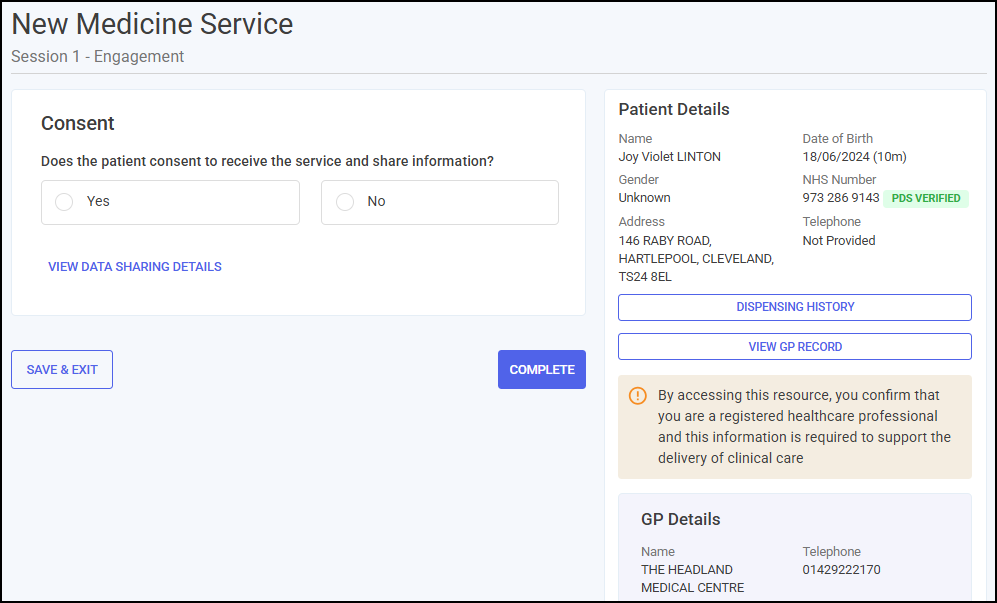
The Engagement session includes the following sections, complete as appropriate:
You must record the patient consents to data sharing before recording any other data. To record consent.
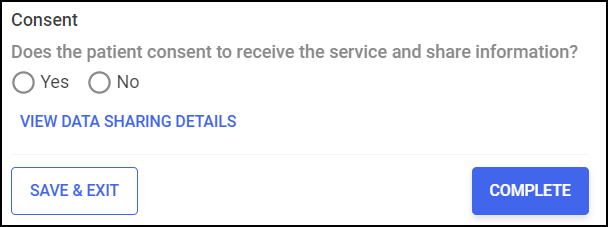
-
Select VIEW DATA SHARING DETAILS
 to display the data sharing details.
to display the data sharing details.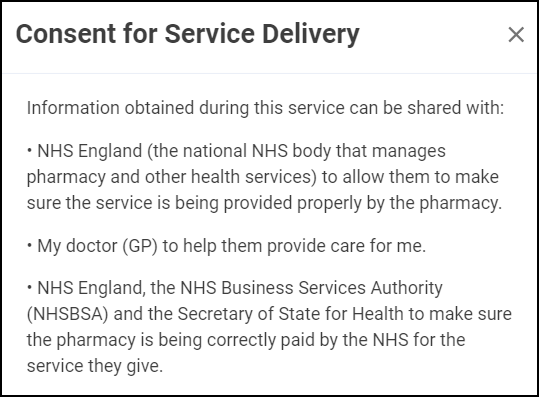
-
In the Consent section, select either:
-
Yes - To record that the patient/advocate consents to data sharing, and continue to the Consultation Details section, or
-
No - To record that the patient/advocate does not consent to data sharing, and select CLOSE
 to close the Patient Consent screen. The NMS saves to the Completed Episodes tab.
to close the Patient Consent screen. The NMS saves to the Completed Episodes tab.
-
Complete the Consultation Details section as appropriate.
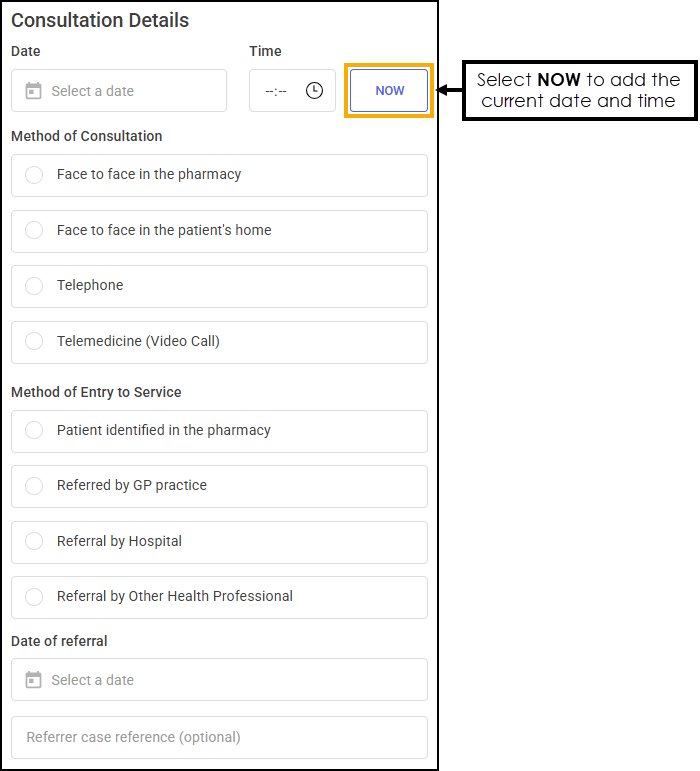
-
Enter the date and time of the consultation:
-
Date - Select
 to open a calendar and select a date, or select NOW to add the current date and time.
to open a calendar and select a date, or select NOW to add the current date and time. -
Time - Select
 to enter the time of consultation, or select NOW to add the current date and time.
to enter the time of consultation, or select NOW to add the current date and time.
-
-
Select a method of consultation from the available list:
- Face to face in the pharmacy
-
Face to face in the patient's home
-
Telephone - You must select a Pharmacist Location when recording that the Engagement session was delivered by telephone.
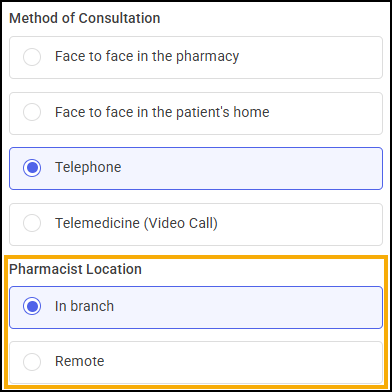
-
In branch, or
-
Remote
-
-
Telemedicine (Video Call) - You must select a Pharmacist Location when recording that the Engagement session was delivered by telemedicine.
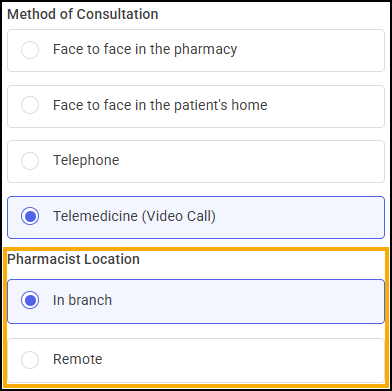
-
In branch, or
-
Remote
-
-
Select a method of entry to the service:
-
Patient identified in the pharmacy
-
Referred by GP practice - You must enter a date of referral and optionally enter a referrer case reference.
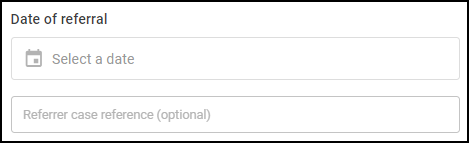
-
Referral by Hospital - You must enter a date of referral and optionally enter a referrer case reference.
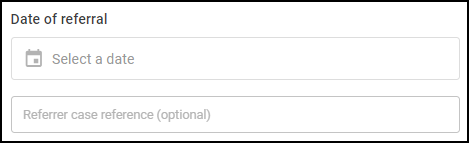
-
Referral by Other Health Professional - You must enter the Health Professional details, date of referral and optionally enter a referrer case reference in the sections provided.
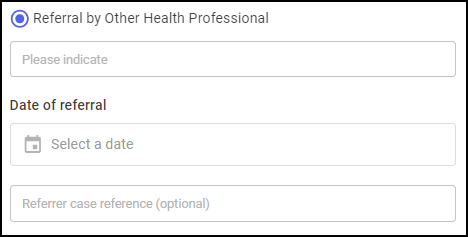
-

To add medications to review to the NMS:
-
Select
 to open a calendar and select a Medicine Prescribed Date.Important - Please use the most recent medication prescription date.
to open a calendar and select a Medicine Prescribed Date.Important - Please use the most recent medication prescription date. -
Select ADD MEDICATION
 . The Add Medication screen displays.
. The Add Medication screen displays.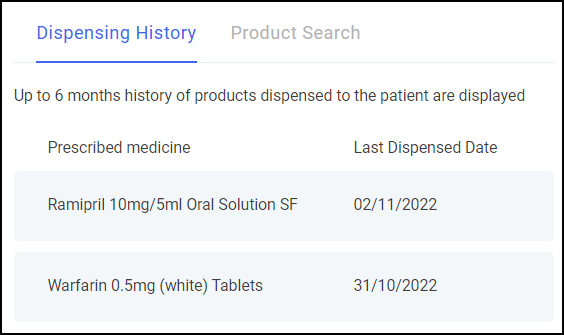 Note - If you use Pharmacy Manager, the Dispensing History tab displays products dispensed to the patient from the last 6 months.
Note - If you use Pharmacy Manager, the Dispensing History tab displays products dispensed to the patient from the last 6 months. -
Select a medication from the Dispensing History tab, or select the Product Search tab to search for another medication.
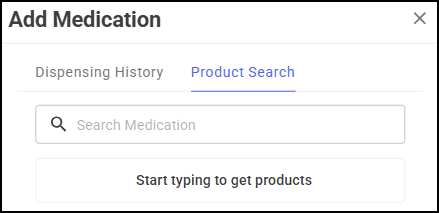
-
In Search Medication, enter the name and strength of the product.
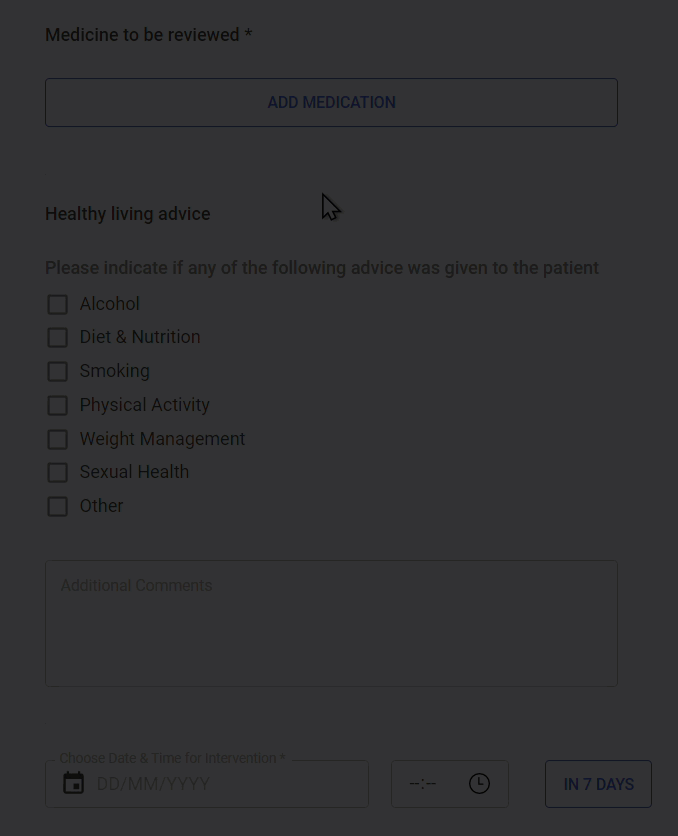
For example, to search for Metformin 500mg tablets, you can enter:
-
METF - To display all items beginning with METF.
-
METF 500 - To display all items beginning with METF with a strength of 500.
-
METF 500 T - To display all items beginning with METF with a strength of 500 in tablet form.
-
-
Select a medication to add it to the NMS for review.
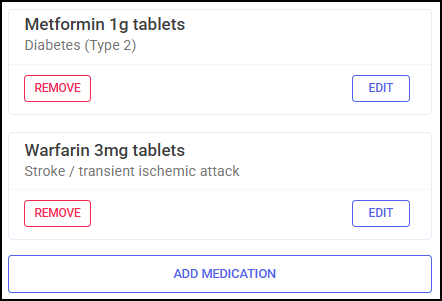 Note - A message now displays advising the medicine has already been chosen, if you attempt to add duplicate medications to an NMS.Training Tip - Select ADD MEDICATION
Note - A message now displays advising the medicine has already been chosen, if you attempt to add duplicate medications to an NMS.Training Tip - Select ADD MEDICATION to add another medication to the list, select REMOVE
to add another medication to the list, select REMOVE  to remove a medication from the list or EDIT
to remove a medication from the list or EDIT  to edit the medication.
to edit the medication.
Indicate if any of the following advice was given to the patient.
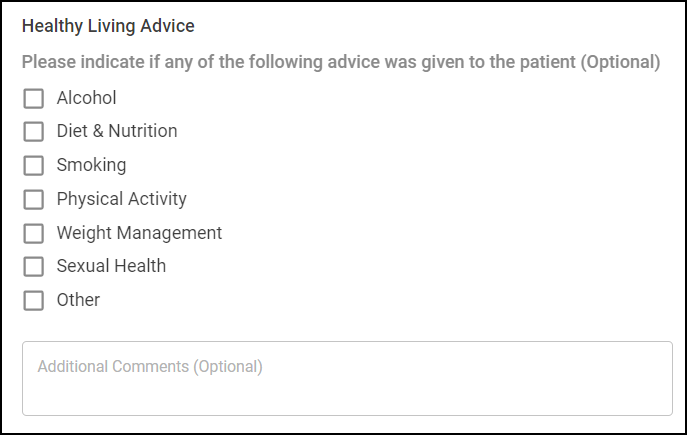
-
Select from the list:
-
Alcohol
-
Diet & Nutrition
-
Smoking
-
Physical Activity
-
Weight Management
-
Sexual Health
-
Other - You must indicate the type of advice given in the section provided.
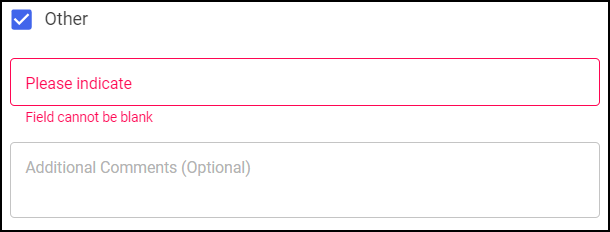
-
Set a date and time for the Intervention session with the patient or advocate, and enter the details as appropriate.
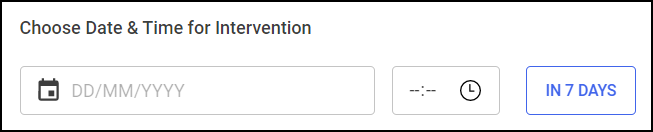
-
Enter a date and time for the Intervention session:
-
Date of Intervention - Select
 to open a calendar and select a date, or select IN 7 DAYS to add the current time 7 days from now.
to open a calendar and select a date, or select IN 7 DAYS to add the current time 7 days from now. -
Time of Intervention - Select
 to enter the time of consultation, or select IN 7 DAYS to add the current time 7 days from now.
to enter the time of consultation, or select IN 7 DAYS to add the current time 7 days from now.
-
To enter contact details for the patient or advocate.
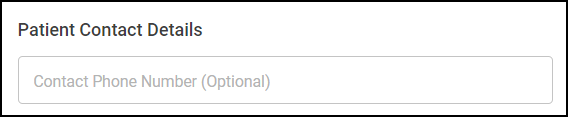
-
Enter a contact phone number for the patient if required.
This section automatically populates with the logged in user details. Update the details manually if required.
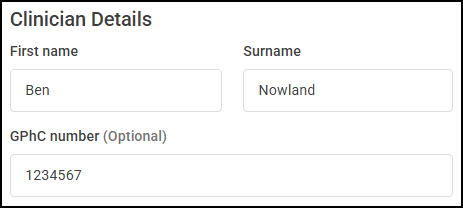
 to save the session and return to the NMS Overview screen without completing the session.
to save the session and return to the NMS Overview screen without completing the session. To complete the Engagement session:
-
Select COMPLETE
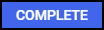 .
.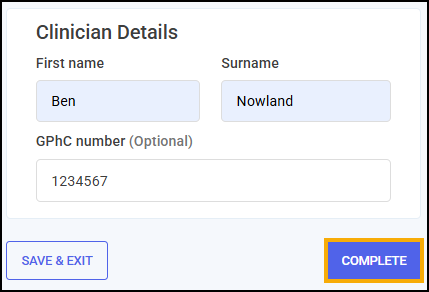
-
A message displays asking if you are sure you want to complete this patient's NMS episode.
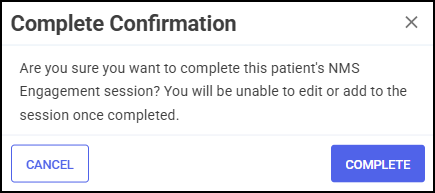
Select COMPLETE
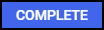 to complete the Engagement session.
to complete the Engagement session. -
The Engagement Completed screen displays.
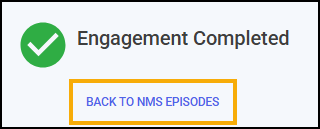
Select BACK TO NMS EPISODES to return to the New Medicine Service screen.