Flu Vaccination Service - Delivery
The Flu Vaccination Service - Delivery screen displays once you have checked the patient's eligibility, see Flu Vaccination Service - Eligibility for details:
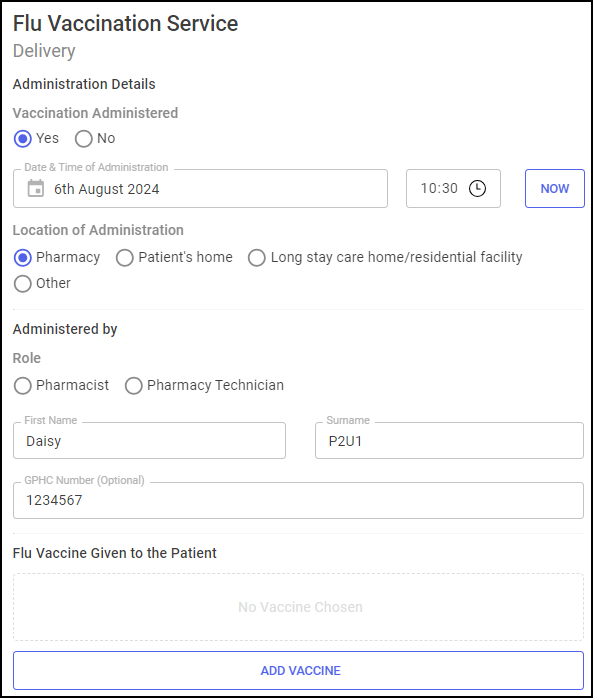
Complete as required
-
Complete the administration details regarding the delivery of the Flu Vaccination:
-
Vaccination Administered - Select Yes.
-
Date and Time of Administration - Enter the necessary details.
Training Tip - Select NOW to update the details to the current date and time.
to update the details to the current date and time. -
Location of Administration - Select the appropriate option, Pharmacy is set as the default.
-
Administered by - Select the clinician's role as either a Pharmacist or a Pharmacist Technician:
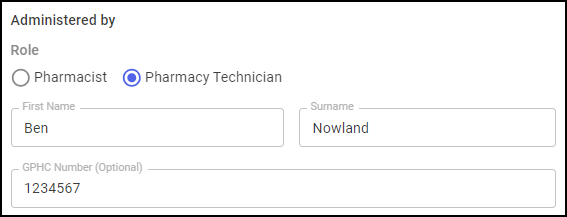 Training Tip - The clinician details automatically populate with the logged in user details. Update the details manually if required.
Training Tip - The clinician details automatically populate with the logged in user details. Update the details manually if required. -
Flu Vaccine Given to the patient - A default vaccine may have been added for an Eligible Patient Group or for private patients, if not, use the following steps to add a vaccine:
-
Select ADD VACCINE
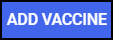 . The Add Vaccine Details screen displays:
. The Add Vaccine Details screen displays: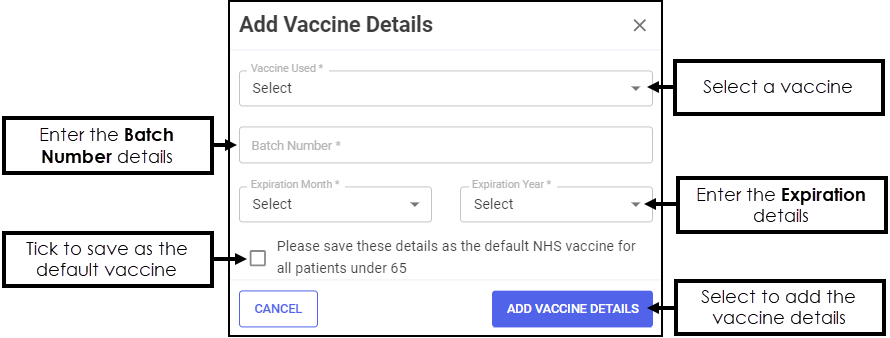
-
Complete the vaccine details as appropriate:
-
Vaccine Used - Select a vaccine from the available list.
-
Batch Number - Enter the necessary details.
-
Expiration Month/Year - Enter the necessary details.
-
Please save these details as the default vaccine for all patients - Place a tick here to save the vaccine details as the default for all patients of the same Eligible Patient Group. See Flu Vaccination Service - Eligibility for details.
Note - Select EDIT VACCINE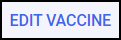 to edit a default vaccine previously added for an Eligible Patient Group.
to edit a default vaccine previously added for an Eligible Patient Group. -
-
Select ADD VACCINE DETAILS
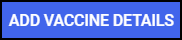 to add the vaccine.
to add the vaccine. -
Select I can confirm the vaccine details above are correct to confirm the vaccine details are correct:
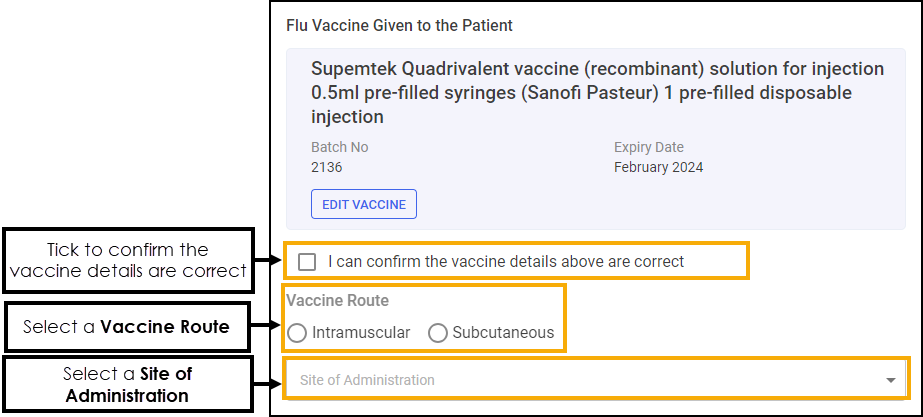
-
Select a Vaccine Route and a Site of Administration as appropriate:
-
Intramuscular - Select the Site of Administration:
-
Left arm
-
Right arm
-
Left thigh
-
Right thigh
-
Left buttock
-
Right buttock
-
-
Subcutaneous - Select the Site of Administration:
-
Left arm
-
Right arm
-
Left thigh
-
Right thigh
-
Left buttock
-
Right buttock
-
-
-
-
Adverse Effect Reporting - Complete as appropriate:
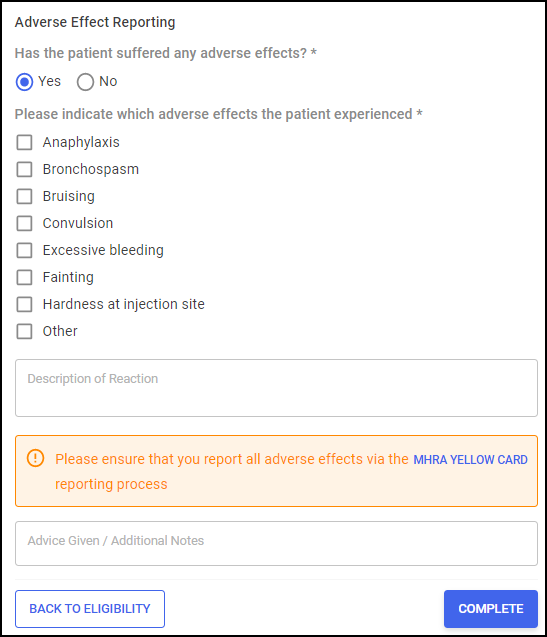
Has the patient suffered any adverse effects?:
-
No - In the Advice Given / Additional Notes section, enter any additional text if required.
-
Yes - Select from the following list and enter any additional information:
-
Anaphylaxis
-
Bronchospasm
-
Bruising
-
Convulsion
-
Excessive bleeding
-
Fainting
-
Hardness at injection site
-
Other
In the Description of Reaction section, enter a description of the reaction and report any adverse effects using the link to the MHRA YELLOW CARD website:
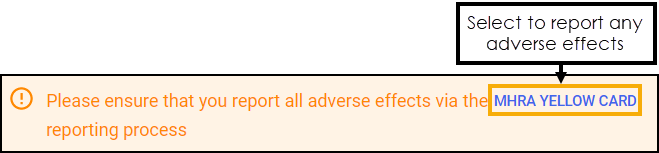
In the Advice Given / Additional Notes section, enter any additional text if required.
-
-
-
-
Select COMPLETE
 , the Consultation Complete screen displays:
, the Consultation Complete screen displays: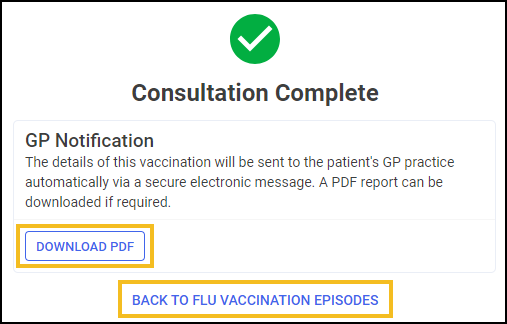 Important - The GP Notification includes Flu Vaccination details and is automatically sent to the patient's registered GP practice via secure electronic message. If the GP Notification fails to send, it must be sent securely to the patient's registered GP practice, for example by NHSMail.
Important - The GP Notification includes Flu Vaccination details and is automatically sent to the patient's registered GP practice via secure electronic message. If the GP Notification fails to send, it must be sent securely to the patient's registered GP practice, for example by NHSMail. -
Select DOWNLOAD PDF
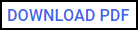 to download the GP Notification, or BACK TO FLU VACCINATION EPISODES
to download the GP Notification, or BACK TO FLU VACCINATION EPISODES  . The episode completes and displays on the Completed Episodes screen. Note - NHS Flu Vaccination claims are automatically submitted to the Manage Your Service (MYS) Portal.
. The episode completes and displays on the Completed Episodes screen. Note - NHS Flu Vaccination claims are automatically submitted to the Manage Your Service (MYS) Portal.
An episode should still be completed if the vaccination was not administered to the patient:
-
Complete the administration details regarding the Flu Vaccination:
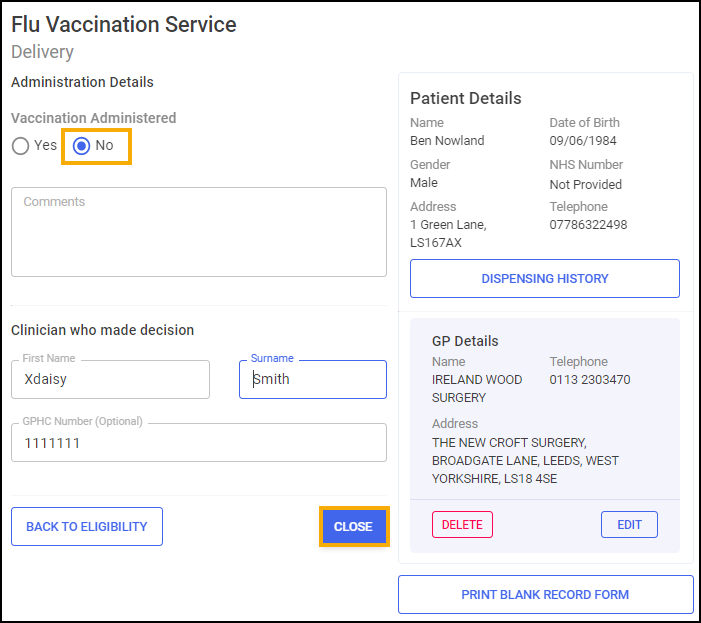
-
Vaccination Administered - Select No.
-
Comments - Enter any comments if appropriate.
-
Clinician who made decision - This section automatically populates with the logged in user details. Update the details manually if required.
-
-
Select CLOSE
 , a Closure Confirmation message displays:
, a Closure Confirmation message displays: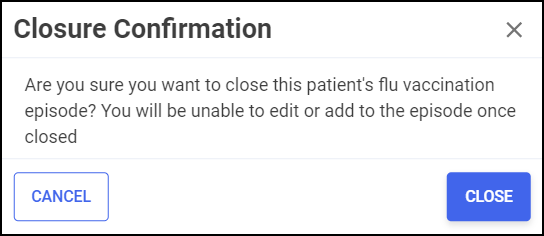
-
Select CLOSE
 to close the episode or Cancel
to close the episode or Cancel  to return to the administration screen.
to return to the administration screen.Note - Closed episodes display on the Completed Episodes screen.