User Settings
The User Settings screen allows you to edit your user profile details and change your password.
Accessing User Settings
To access the User Settings screen:
-
From the Side Navigation Bar, select Options
 next to your account name, and then select User Settings
next to your account name, and then select User Settings  .
.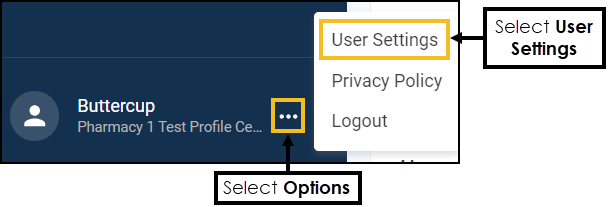
-
The User Settings screen displays.
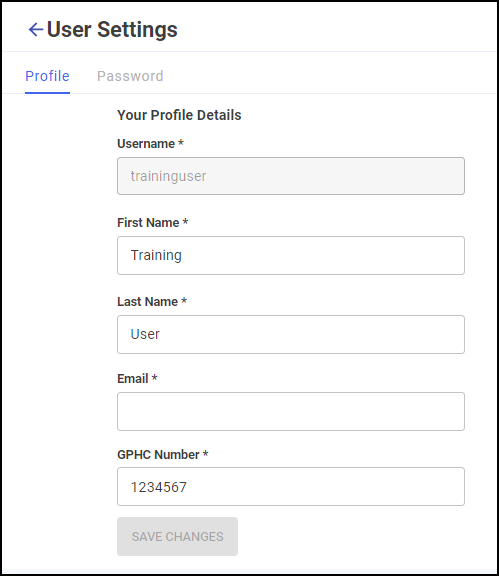
From the Profile tab you can edit your details as required:
-
First Name
-
Last Name
-
Email
-
GPHC Number (General Pharmaceutical Council)
Note - Your Username cannot be changed.Important - All fields are mandatory, you are unable to edit your profile if any of the fields are empty. -
-
Select SAVE CHANGES
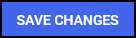 .
.
Change Password
To change your password:
-
From the Side Navigation Bar, select Options
 next to your account name, and then select User Settings
next to your account name, and then select User Settings  .
.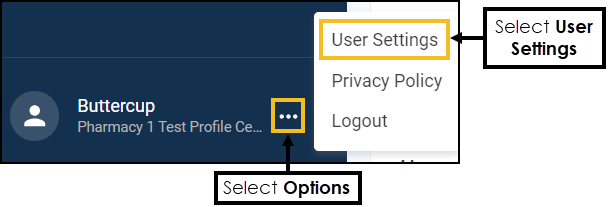
-
The User Settings screen displays, select the Password tab.
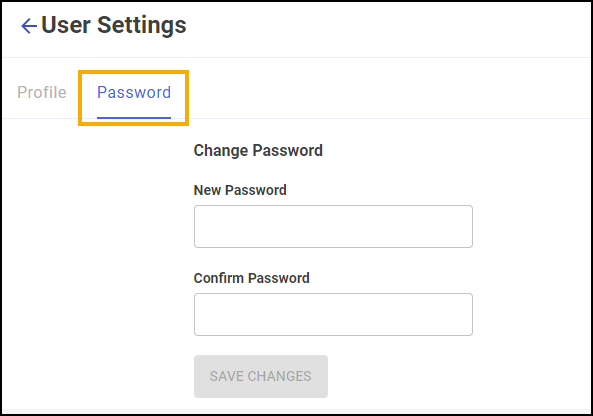
-
The Change Password screen displays, complete as follows:
-
New Password - Enter a new password.
-
Confirm Password - Confirm the new password.
-
-
Select SAVE CHANGES
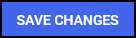 to save the new password.
to save the new password.