Adding Patient Identity Verification Details
Recording Patient Identification (2.14)
When a patient asks to register for online services, you must ask them to provide a form of identification. Once viewed, you must record that you verified their identity on their patient record in both of the following ways:
- From Consultation Manager
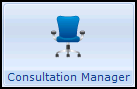 , select the patient required.
, select the patient required. - In Read Term - Add, type #91B and press enter.
- 91B..00 Patient registration data verified displays, select OK to trigger the History - Add form:

- On the History - Add form, add comments and change the Priority if your practice protocols dictate:
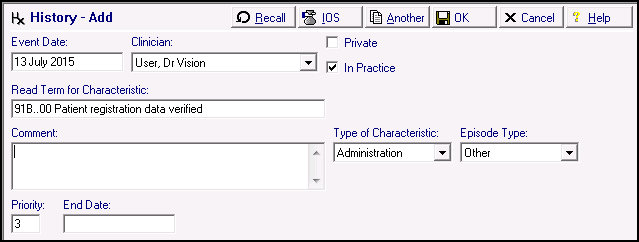
- Select OK to save.
Note - You can add 91B.00 Patient registration data verified if you can vouch for a patient who does not have documentation. You should record that the patient has been vouched for in the free text notes.
Identification is a screen for recording the type of identification presented by the patient within Registration. If identification is not recorded it is not possible to complete the creation of the online account.
Select either:
- Registration
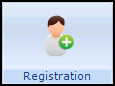 , select the patient required, select the Online Services tab and then select Identification:
, select the patient required, select the Online Services tab and then select Identification: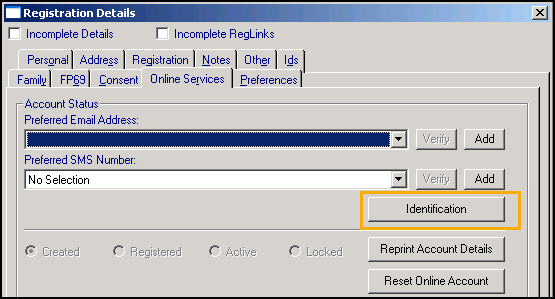
or,
- Consultation Manager
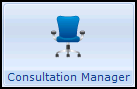 , select the patient required, select List and then select Identification:
, select the patient required, select List and then select Identification:
-
The Identification Type screen displays:
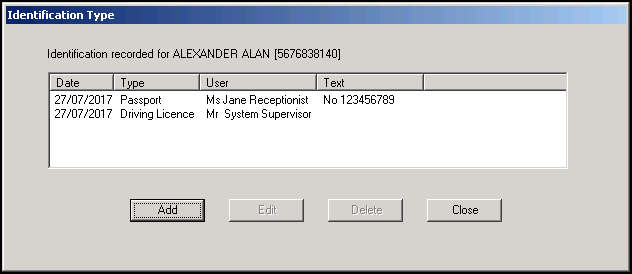
- Select Add to add details.
-
The Identification - Add screen displays:
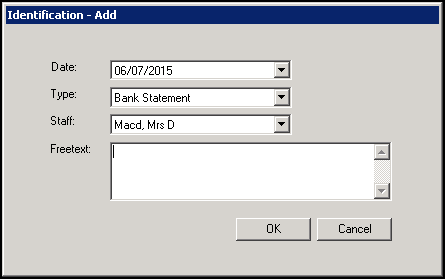
Complete as required:
- Date - Completes with today's date. Select to display a calendar and choose the date the identification was presented if required.
- Type - Select from the available list:
- Personal Vouch
- Information confirmation
- Passport
- Driving Licence
- Birth Certificate
- Bank Statement
- Utility Bill
- Other
- Staff - Select the staff member that checked the identification from the available list, this initially defaults to the person currently logged in.
- Freetext - Enter any free text comments required.
Note - If a patient provides another form of ID in the future, rather than edit the existing information, you should add a new entry.
Note - To print this topic select Print  in the top right corner and follow the on-screen prompts.
in the top right corner and follow the on-screen prompts.