Enabling Online Prescriptions
To enable online prescriptions:
-
From Vision 3 - Management Tools, select Control Panel - File Maintenance - Online Services
 and the Vision Online Services screen displays.
and the Vision Online Services screen displays. -
Tick Prescription and then tick:
- Repeat to enable your patients to order repeat medications online.
- Acute to enable your patients to request acute (one off) medications.
-
Now select Configure to customise how online prescriptions works for your practice.
You need to configure how your patients see prescriptions within your patient online services website. You should consider the following:
From Control Panel - Online ![]() :
:
The prescription message displays within the My Prescription section of your patient online services website.
From Control Panel - Online Services - Prescriptions Configuration, enter your prescription message in the Prescriptions Message section of the General tab using either:
- The formatting editor provided, see Using the Message Editor, or
- HTML formatting tags, see Formatting HTML Messages:
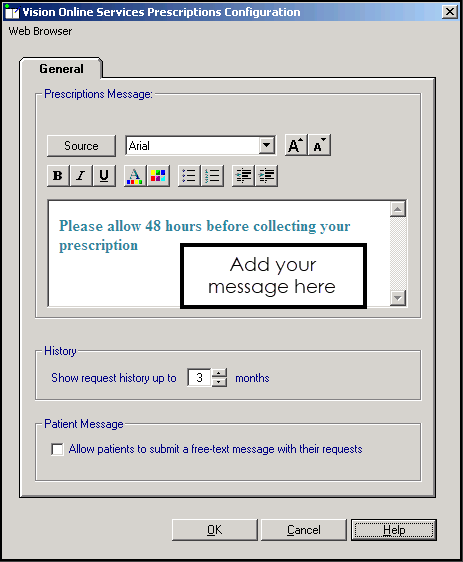
You can set a time frame to display the patient's repeat request history:
- From Control Panel - Online Services - Prescriptions Configuration - General - History, use the arrows to select a from between 1 - 12 month(s):
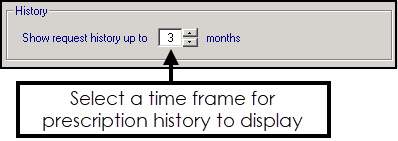
You can allow your patients to contact you via their prescription request:
- From Control Panel - Online Services - Prescriptions Configuration - General - Patient Message, tick Allow patients to submit a free-text message with their requests:

And from Control Panel - Settings  :
:
The Old Repeat Offset determines what repeat prescriptions can be ordered online.
To change the Old Repeat Offset:
- From Management Tools - Control Panel - Settings
 , select the Therapy tab.
, select the Therapy tab. - In Repeats - Old Repeat Offset add a time span, for example, if you select an offset date of ‘4m’, patients can only order repeat prescriptions which have been issued within the last 4 months, you can use D for days, M for months and Y for years here. Repeats not issued within this time display on the Unavailable list:
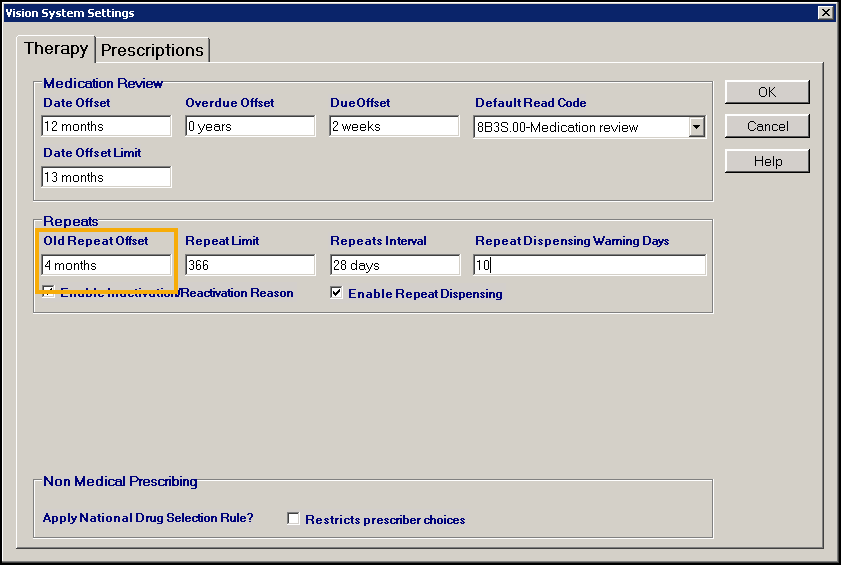
- Select OK to save.