Useful Online Services Reports
Select a topic to expand the section:
To find out how many of your patients have registered for online services you can run the following search:
- From the Vision 3 Front Screen, select Reporting - Search and Reports
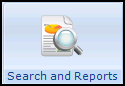 .
. - Select New Ad-Hoc Search and Reporting
 and the Search: New Search screen displays.
and the Search: New Search screen displays. - Highlight Patient Details on the left and select Selections.
- Select Registration Status from the list on the left and then select Permanent from the right.
- Select OK.
- Now, select Add Entity above the Report Details pane to open the Select from Group screen.
- Open the Miscellaneous Searchable Entities folder and select VOS Users.
- Select OK.
- Highlight VOS Users in Search Details and select Selections.
- The Criteria Select screen displays, double click on VOS Registration Status and then select Active, Created, Locked and Registered.
- Select OK:
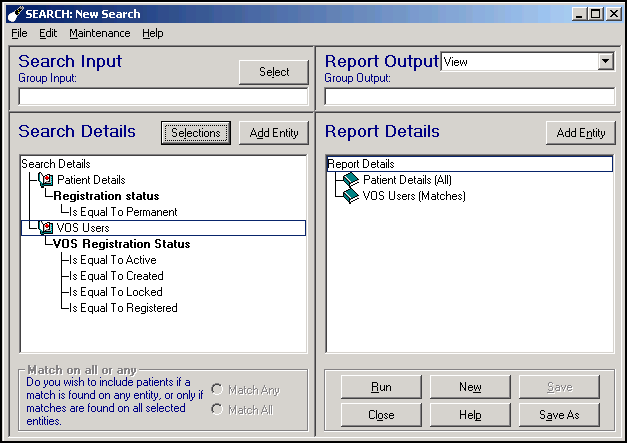
- Select Run to display the search results.
Note - To print this topic select Print  in the top right corner and follow the on-screen prompts.
in the top right corner and follow the on-screen prompts.