Saving a Group
To save a group that you have updated:
-
From Patient Groups, simply right click on the group and select Save This Group.
-
The Save group details screen displays:
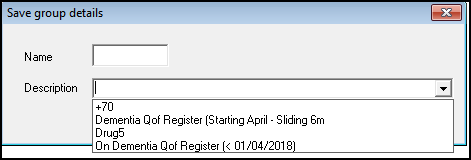
-
Complete as follows:
-
Name - Enter a name, up to 10 characters.
-
Description - Enter a short description of the group, up to 56 characters, or choose from the available list. If you use a name that has already been used for a group, a prompt displays The group name you have chosen is already in use. Do you wish to overwrite it? Yes/No:
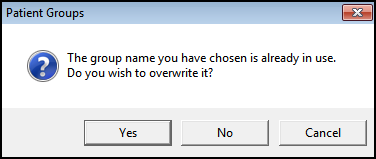
Select:
- Yes - To overwrite the existing group.
- No - To keep the original group, and enter a new name for the current group.
-
If you make changes to a group and select Close  , you are reminded to save your changes:
, you are reminded to save your changes:
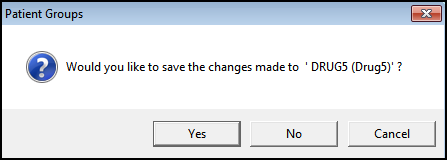
Select Yes to save your changes.