Refreshing Groups
You have various Refresh options within Patient Groups:
Select the Refresh type to see details:
Sorts group(s) by date of birth, date patient applied to practice, date transferred out, or surname.
- From Patient Groups, double click on the group(s) required. A red dot displays to indicate the groups selected:
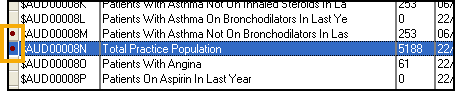
- Select Group - Refresh Selected Group.
- The Refresh Group Selection screen displays, with all groups selected:
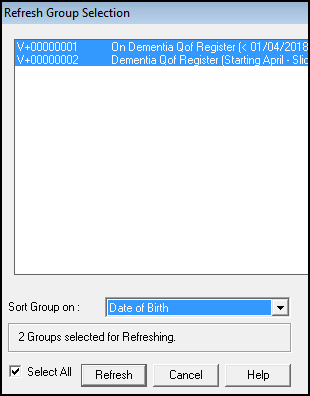 Training Tip - If you have selected a group in error, select it to deselect it.
Training Tip - If you have selected a group in error, select it to deselect it. - From Sort Group select the order you require:

-
Select Refresh.
To refresh system created patient groups:
From Patient Groups, select Group - Refresh SystemPatient Groups.
Note - This may take some time as it recreates all the system groups.
If you create a new group or update an existing group from Searches and Reports while Patient Groups is open:
From Patient Groups, select Browse Options - Refresh View, or press F5 on your keyboard to display the updated list.
Note – To print this topic select Print  in the top right corner and follow the on-screen prompts.
in the top right corner and follow the on-screen prompts.