Label Printing
You can generate Address labels for a group of patients.
To create address labels for a group:
- From Patient Groups, highlight a group in the list.
- Select Print Labels
 and a drop-down of available groups displays:
and a drop-down of available groups displays: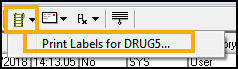
- Select the group required and the Print patient labels screen displays:
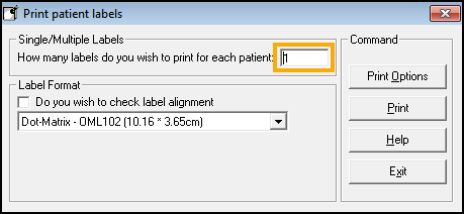
- Decide how many labels you want to print for each patient - the default is 1.
- In Label Format drop-down, choose the size of label for your printer:
- Laser - L7164 (6.35 x 7.2 cm).
- Laser - L7163 (9.9 x 3.81 cm).
For example, Laser - L7163 (9.9 x 3.81 cm) are two column labels with 7 per column, and 14 per page.
- Select Do you wish to check label alignment to preview the labels.
- Select Print Options to select Printer.
- Place the labels in the printer.
- Select Print and the name(s) of the patient(s) display.
- Select Print
 .
. - Select OK.
- When finished, select Close.
Note – To print this topic select Print  in the top right corner and follow the on-screen prompts.
in the top right corner and follow the on-screen prompts.