Full Screen Mode
To view a document in full screen mode, select Fullscreen  from the document controls section:
from the document controls section:
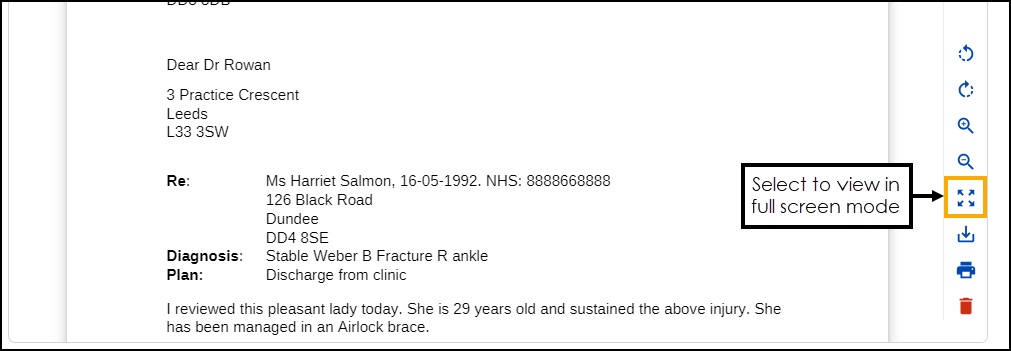
The document displays in full screen mode:
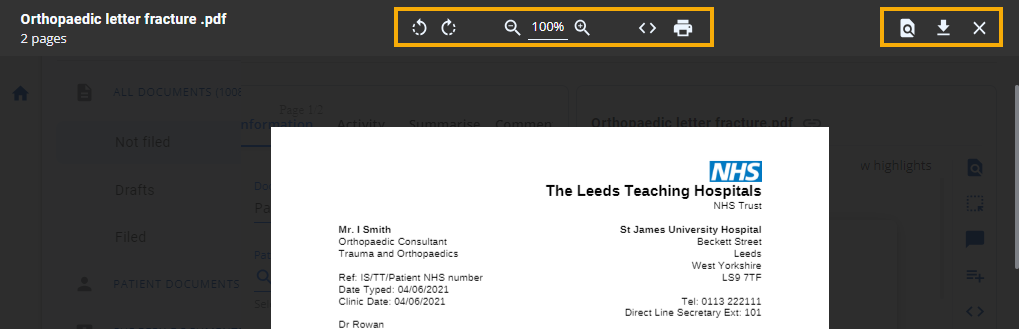
You have the following options:
-
 /
/ Rotate left/Rotate right - Especially useful for images, you can use this to rotate the document through 90 degrees at a time either clockwise or counter clockwise.
Rotate left/Rotate right - Especially useful for images, you can use this to rotate the document through 90 degrees at a time either clockwise or counter clockwise. -
 /
/ Zoom out/Zoom in - Select the Minus - to reduce the size of the document or Plus + to enlarge the document. The percentage value in the middle displays the changes you make.
Zoom out/Zoom in - Select the Minus - to reduce the size of the document or Plus + to enlarge the document. The percentage value in the middle displays the changes you make. -
 /
/  Paginate/Scroll - Select to either view a page at a time or be able to scroll through all pages.
Paginate/Scroll - Select to either view a page at a time or be able to scroll through all pages. -
 Previous/Next pages - Only available if you have Paginate selected above, use the left or right arrows to switch between the pages that display.
Previous/Next pages - Only available if you have Paginate selected above, use the left or right arrows to switch between the pages that display. -
 Print - Select to print the document.
Print - Select to print the document. -
 Find - Select to search for specific text in the document. The Find screen displays, enter your search criteria into Search document, the document highlights as you type. Use the arrows to scroll through the results:
Find - Select to search for specific text in the document. The Find screen displays, enter your search criteria into Search document, the document highlights as you type. Use the arrows to scroll through the results: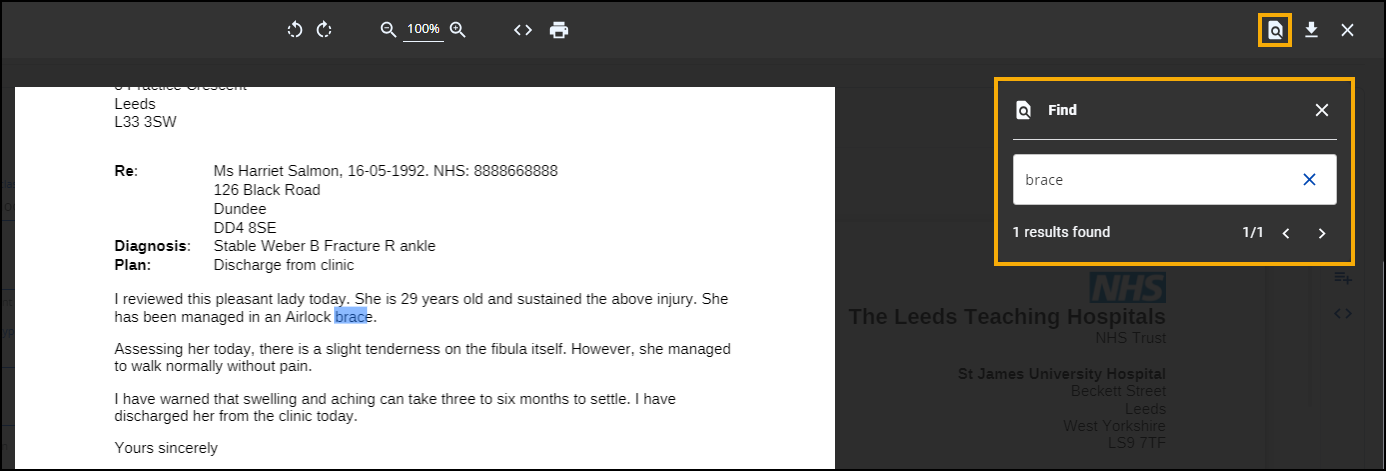
-
 Download - Select to download the selected document. To view the Downloads folder, open Windows File Explorer, and then locate and select Downloads. A list of your recently downloaded files display.
Download - Select to download the selected document. To view the Downloads folder, open Windows File Explorer, and then locate and select Downloads. A list of your recently downloaded files display. -
 Close - Select to close the full screen mode.
Close - Select to close the full screen mode.