Emailing Med3's to your Patients
Should you need to issue a MED3 for a patient that you have consulted on remotely, for example over the phone or via internet link, you can save a MED3 to a file from Vision 3. This enables your patients to forward the MED3 to their employers without delay.
To save an electronic version for sending and marking as sent:
- From Consultation Manager
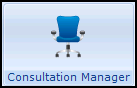 , record the consultation in the usual way.
Note - Don’t forget to accurately record the Consultation type.
, record the consultation in the usual way.
Note - Don’t forget to accurately record the Consultation type. - Right click on the History entry and select Create MED3.
- The MED3 Doctors Statement - Add screen displays. Complete as required, see Adding a MED3 for further details if required:
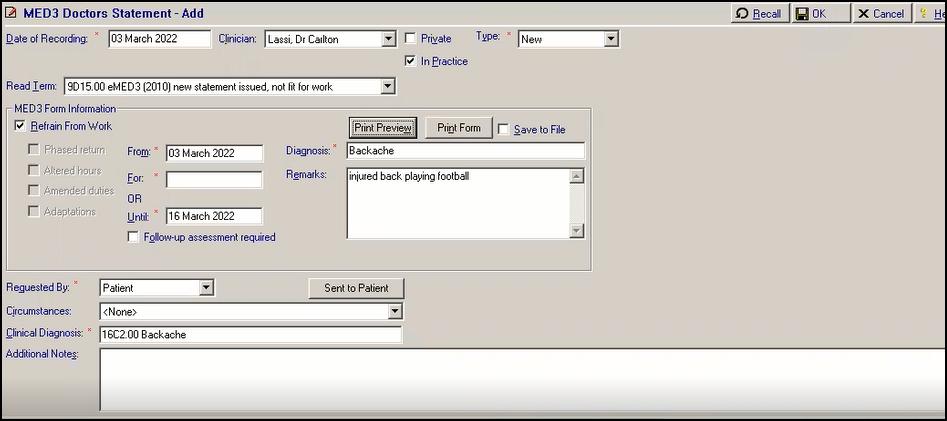
-
Tick Save to File, the Print Form option changes to Save Form.
-
Select Save Form.
-
The file saves in p:\WORDPROC\EMED3\EMED3_NNNNNNNNNN_YYYYMMDD_hhmmss.pdf where NNNNNNNNNN is the patient’s NHS Number, YYYYMMDD is the date created and hhmmss is the time created. You can access this from your File Explorer to, for example, attach to an email.
Note - If you edit an existing MED3, Vision 3 creates a new file with the relevant file name, see Editing a MED3 Form for details if required. -
To record you have sent this MED3 electronically, select Sent to Patient. The date, time and ‘MED3 form sent to patient’ automatically displays in Additional Notes.