Patient Registration Report
From the Registration module, you can print the Patient Registration Report:
- From the Vision 3 front screen, click on Registration.
- Select Report - Patient Registration Report.
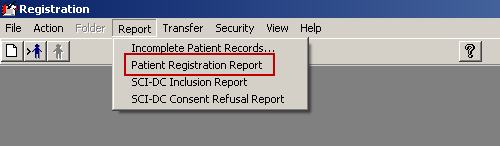
- The Select Patient screen displays. Select a Search Attribute from the available list. The following are specific to SPS:
- Establishment Cell
- Establishment Hall
- S-Number
- SPIN Identifier
- Tick the Current Branch only - (name of establishment) box to search this establishment.
Note - You can search other Establishments from here by not selecting Current Branch only. An entry is made in the Event Log under these circumstances for audit purposes.
- Enter part or all of the search detail and click Find.
- A list of matches to your search displays.
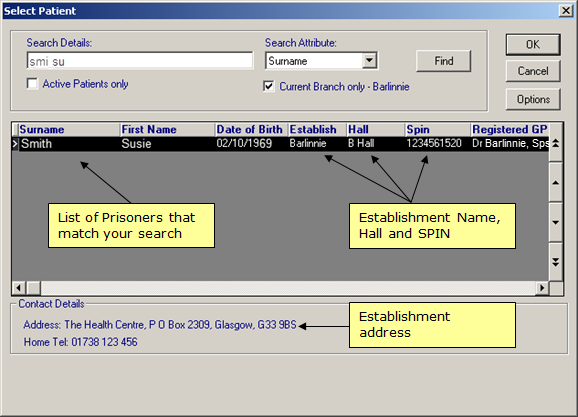
Select Patient
- Click on the patient required and click OK.
- A Reporting message displays, select an Output Type from the available list:
- Printer - Sends the report to print
- File - Saves the report at a destination specified by you
- Window - Displays the report on the screen, it can then be printed by clicking on Print.
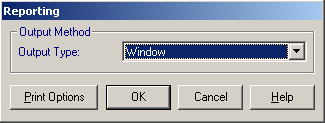
Reporting message
- Click OK.