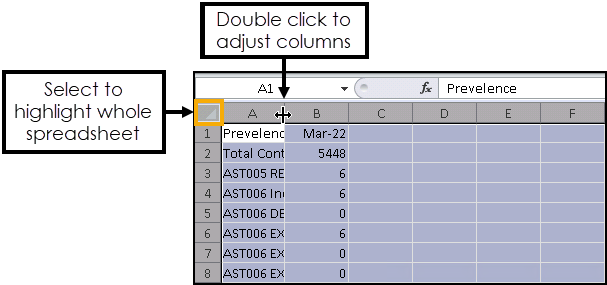Exporting Clinical Audit Data
You can export data from Clinical Audit in CSV (Microsoft Excel) format. To export Clinical Audit data:
-
From Clinical Audit, depending on what data you want to export, select from the following options:
-
To export all Clinical Audit statistics select Searches - Export Results:
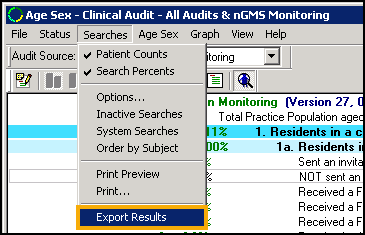
-
To export a particular Category, Sub Category or Audit Category, right click on the audit line and select Export Results:
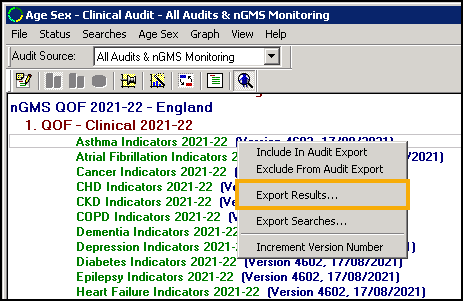
-
To export Age Sex results for an audit line, select the Age Sex tab to enable the Age Sex menu and select Export:
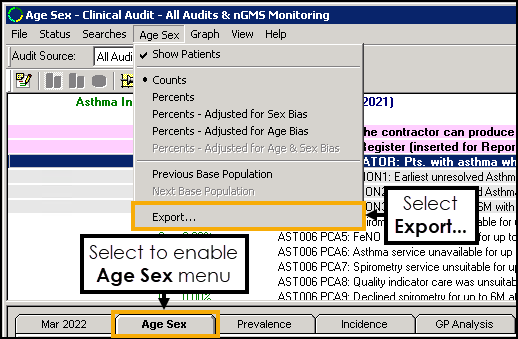
-
-
The Export Result screen displays with your default extract folder, change the Save in folder as required:
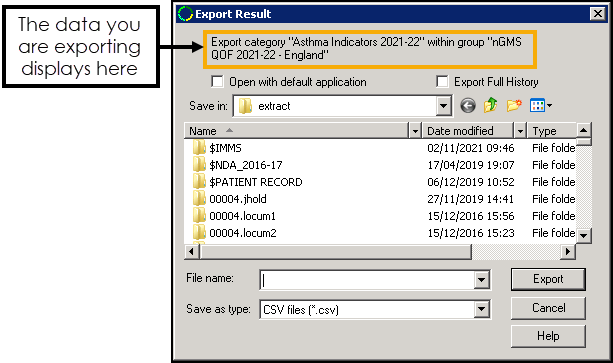 Training Tip - The data you are exporting displays at the top of the screen.
Training Tip - The data you are exporting displays at the top of the screen. -
Select the following options as required:
-
Open with default application - Select to open the results in your default application after export.
-
Export Full History - By default only the current month's statistics export. Select to include data from previous months.
Note - This is not available for Age Sex exports.
-
-
Enter a name for the export file in File name.
-
Select Export.
![]() Training Tip - To quickly adjust the columns in the spreadsheet so that all data displays, select the corner and then double click on any boundary line between two columns:
Training Tip - To quickly adjust the columns in the spreadsheet so that all data displays, select the corner and then double click on any boundary line between two columns: