Navigating Clinical Audit
Clinical Audit generates comprehensive reports making it easier for your practice to manage complex reporting requirements:
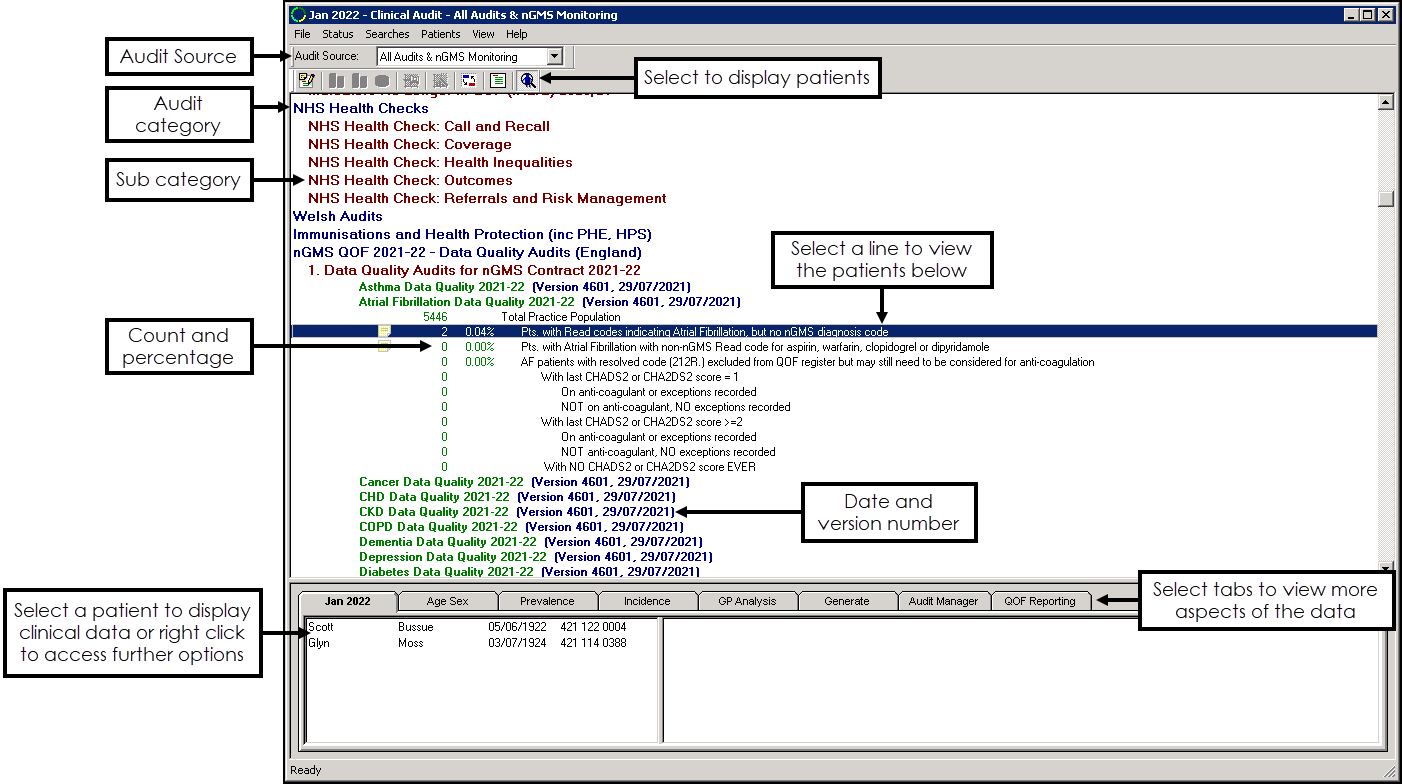
- Menu options vary depending on the active tab in the bottom section.
- Use the Audit Source drop-down to set the active view. See Overview of QOF/QAIF Audits for details.
- The blue lines indicate an audit Category.
- The dark red lines indicate a Sub category.
- The green lines indicate a Clinical category.
- Each audit line has a date and version number.
- There are multiple tabs that give different aspects of the data.
- Select an audit line to display the patients in the group, in the bottom left pane. Right click on a patient and select Open Consultation Mgr to open the patient's clinical record:
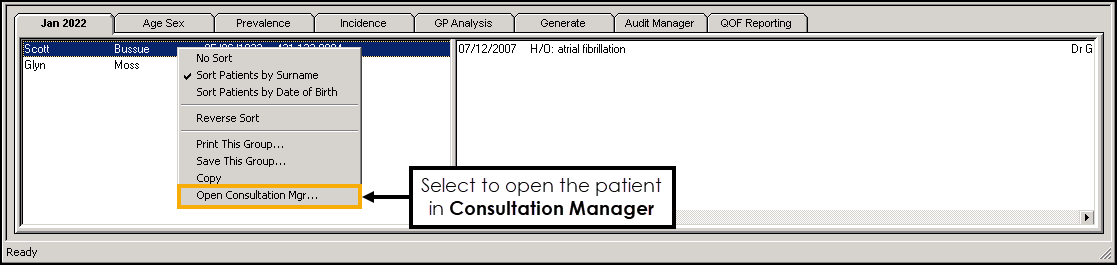
- Select and drag splitter lines to resize the tab/graph panes:
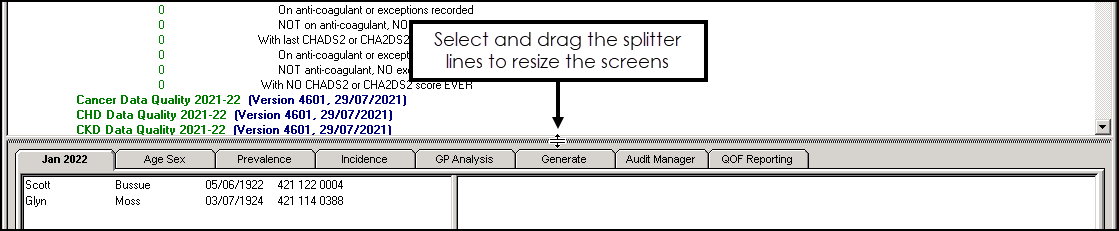
Generating Clinical Audits
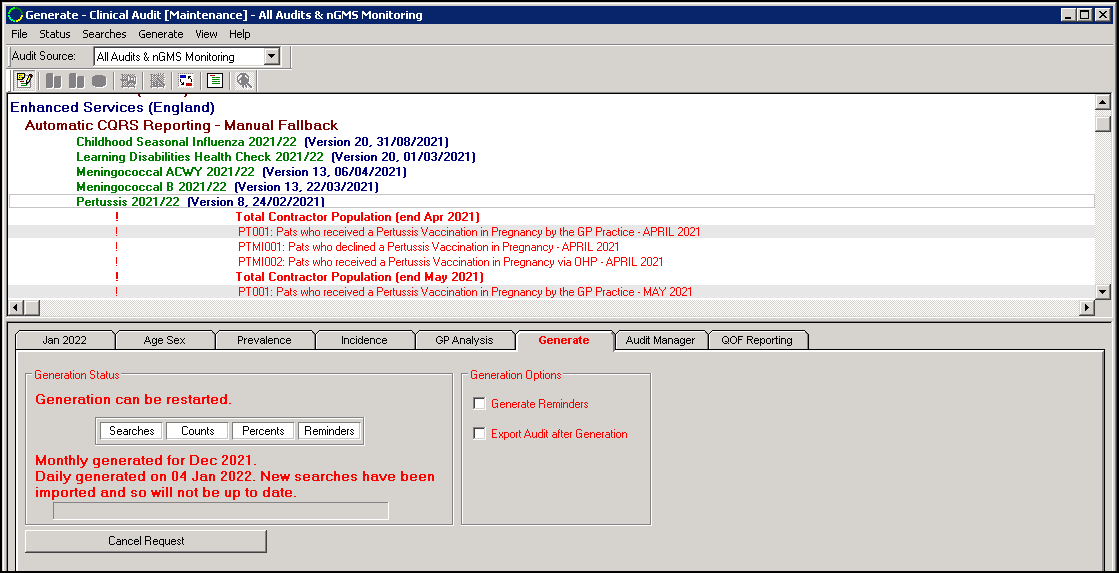
Clinical Audit generates automatically each night:
- If Generate displays in red, the statistics are due for generation, or there are new/updated audits.
- Newly imported audits, that have yet to be run, display in red with an exclamation mark to the left of each line.
- If you have your own server (LAN), select Continue Generation or wait for the audit to run automatically over night.
- If you are using a hosted server, for example, AEROS, wait for the audit to run automatically overnight. However if the audit is urgent, you can contact the service desk to run it sooner.See Contacting Us for Support for details.
Note - To print this topic select Print  in the top right corner and follow the on-screen prompts.
in the top right corner and follow the on-screen prompts.