Frequently Asked Questions
 Using Clinical Audit
Using Clinical Audit
Select a question to expand:
Clinical Audits are split out as follows:
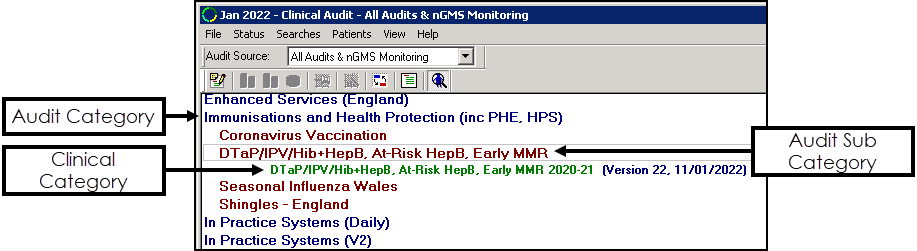
-
Blue lines - Audit Category.
-
Dark red lines - Audit Sub Category.
-
Green lines - Clinical Category, includes the version number and release date in blue.
Select the Clinical Category required to view the clinical audit details:
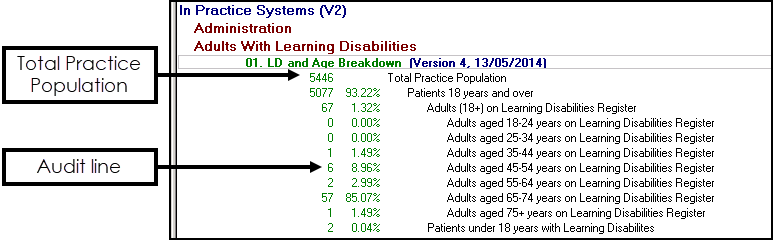
-
Each audit starts with a Total Practice/Contractor Population depending on the type of audit selected. This displays the count of all active patients at the practice.
-
Subsequent audit lines display the cohort group and the patient count.
Compare the Version and Date (green line) of the audit against the latest version available from Clinical Audit Downloads:

You can download any of the Clinical Audits available from Clinical Audit Downloads.
To set a reminder right click on the audit line required and from the menu select either:
-
Active Reminder - To activate an existing inactive reminder.
-
Reminder... - To create a new reminder, simply add the reminder text and select Active.
To generate reminders make sure that, on the Generate tab, Generate Reminders is ticked. If you are on a hosted server select Request Reminders to generate reminders.
To switch off a reminder, right click on the audit line and from the menu select either:
-
Active Reminder - Remove the tick.
-
Reminder... - Remove the tick from Active to deactivate the reminder.
To display the audits that have active reminders against them:
-
From Clinical Audit, select Searches - Options from the toolbar.
-
The Search Display Options screen displays, select Reminders Only and then OK.
The Clinical Audit list filters to display audits with active reminders. To display all audit lines again select All.
Clinical Audits generate automatically overnight however:
- If the Generate tab displays in red, the statistics are due for generation, or there are new audits. Newly imported audits, that have yet to be run, display in red with an exclamation mark to the left of each line.
- If you have your own server (LAN), select Continue Generation or wait for the audit to run automatically overnight.
- If you are on a hosted server, for example AEROS, wait for the audit to automatically run over night or if urgent, contact the service desk to run sooner.To contact the service desk, see Contacting Us for Support.
- From Vision 3, select Reporting - Clinical Audit and highlight the audit line you want to view.
- From the toolbar, make sure Show Patients
 is active.
is active. - The patients display in the bottom left pane of the Date tab. You can either export this to a Vision 3 Patient Group or export the list to a CSV (Microsoft Excel) document.
Select from the available Audit Source list to view the following as required:
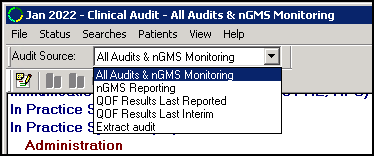
-
All Audits & nGMS Monitoring - View all Clinical Audits.
-
nGMS Reporting - View all nGMS/QOF/QAIF audit figures for the current QOF/QAIF year.
-
QOF Results Last Reported - View the QOF/QAIF data last reported.
-
QOF Results Last Interim - View the QOF/QAIF data reported in the last generated interim report.
-
Extract audit - View only the reported lines.
To delete an unused audit:
-
From Clinical Audit select File - Maintenance Mode.
Note - You can only access Maintenance Mode when no one else is using Clinical Audit. -
On each audit you want to delete, right click and select Delete Searches.
-
Once you have finished you need to take Clinical Audit out of Maintenance Mode, select File and remove the tick from Maintenance Mode.
-
From Clinical Audit, highlight the audit line.
-
View the patient list from the Date tab.
-
Right click on the patient list and select Save This Group. The Save group details screen displays:
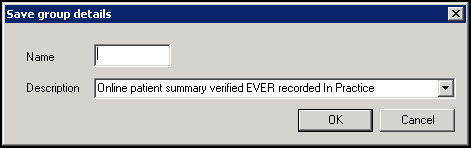
- In Name, enter a name for this group and select OK. Note - The Description takes the information from the audit line.
You can now view the group in Patient Groups, see our Patient Groups Help Centre for details.
 nGMS/QOF/QAIF Clinical Audits
nGMS/QOF/QAIF Clinical Audits
Select a question to expand:
The New General Medical Services (nGMS) contract audits report the percentage and patient counts relating to the Quality Indicators of the disease categories in the Quality and Outcomes Framework (QOF) / Quality Assurance and Improvement Framework (QAIF) clinical domain.
Each QOF/QAIF Clinical Audit contains the following:

-
Total Contractor Population - Displays the count of all active patients at the practice.
-
Register - Count of patients with one or more conditions relating to the Clinical Audit.
-
Indicator Register - This audit line is for reporting purposes only.
-
Denominator - Number of patients from the Register who are eligible for this Indicator.
-
Exclusion - Displays patients that are excluded from the Denominator group.
-
Numerator - Shows how you are doing against the Denominator. It displays the percentage of patients seen and what percentage is required for QOF/QAIF.
-
Negative - Your To Do list, this displays the count of patients that require intervention. These are taken from the Denominator list.
The registers (first indicator in all clinical categories) are not subject to exception reporting.
Clinical Audits include negative lines for patients who do not fulfil criteria for the quality indicator line. These lines have a Reminder which can be activated.