Prevalence Tab
The Prevalence tab displays the trend of patient numbers for an audit line. The start date is set by the Base Start Date set in Generate - Generation Options:
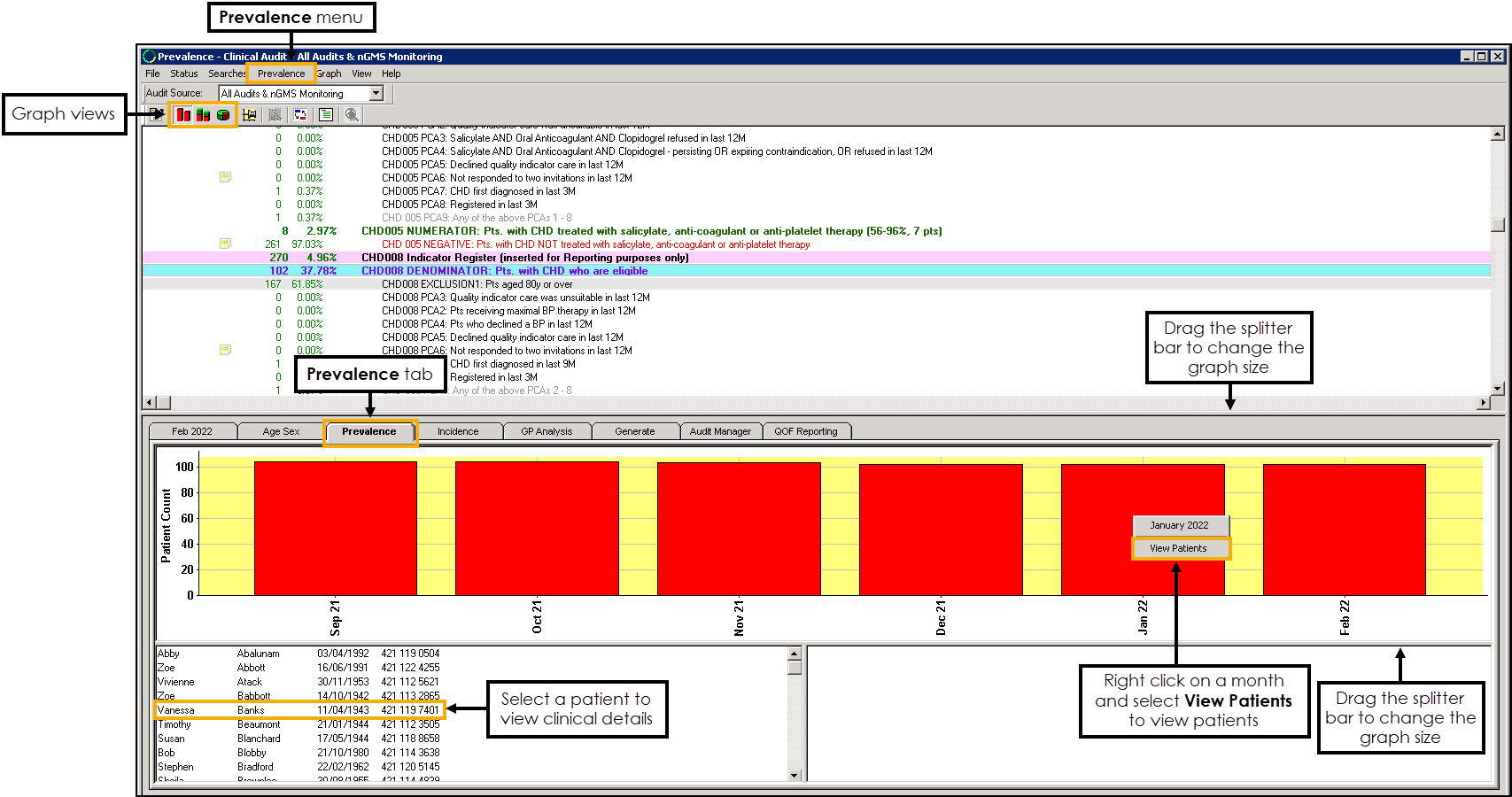
Prevalence Menu
You can view the prevalence chart by Count, Proportion, or Percentage:
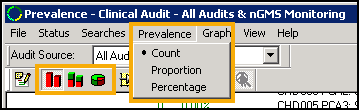
-
 Count - Displays the prevalence chart by patient numbers.
Count - Displays the prevalence chart by patient numbers. -
 Proportion - Displays patients as a proportion of the base population of the clinical category:
Proportion - Displays patients as a proportion of the base population of the clinical category:
-
 Percentage - Displays patients as a percentage of the base population of the clinical category:
Percentage - Displays patients as a percentage of the base population of the clinical category:
Viewing Patients
To display a list of patients for a specific section, right click on the section required, and select View Patients. The list displays in the bottom left section of the screen.
Select a patient to view their qualifying clinical details, or right click to access the following options:
- No Sort - Select to remove any sorting on the list.
- Sort Patients by Surname - Select to sort the patient list by surname (A-Z).
- Sort Patients by Date of Birth - Select to sort the patient list by date of birth (eldest - youngest).
- Reverse Sort - Select to reverse the order of the patient list, for example, if the list is currently sorted by surname (A-Z) select Reverse Sort to sort by surname (Z-A).
- Print this Group - Select to print the patient list.See Printing a Patient List for details.
- Save This Group - Select to save the patient list as a Vision 3 Patient Group:
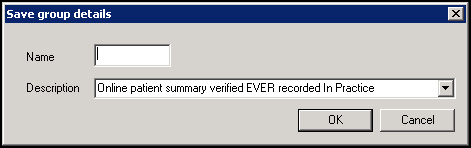
In Name enter a name for your group and select OK.
Note - The Description automatically populates with the information from the audit line.Training Tip - All Clinical Audits automatically save as groups within Patient Groups.See the Patient Groups Help Centre for details. - Copy - Select to copy the patient list to your Windows clipboard.
- Open Consultation Mgr - Select to open the selected patient's record in Consultation Manager.See Getting Started in the Consultation Manager Help Centre for details.