Changing Age Bands
You can customise age ranges that display in an audit. To update age ranges:
- From the Age Sex tab, right click within the table and select Age Ranges. The Age
Ranges screen displays:
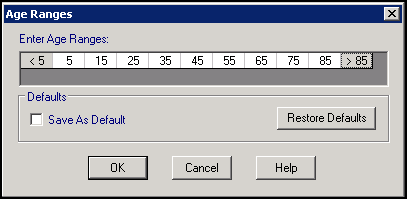
- Right click on an age range and select from the available options:
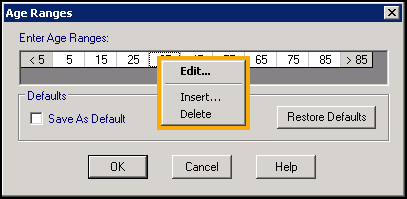
- Edit - Select to update the age. The Edit - specify age screen displays, update Enter age and select OK:
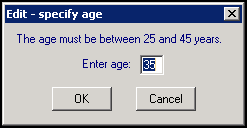
- Insert - Select to insert an age. The Insert - specify age screen displays, update Enter age and select OK:
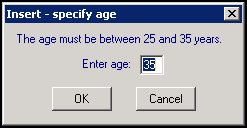
Delete - Select to remove the age.
- Edit - Select to update the age. The Edit - specify age screen displays, update Enter age and select OK:
-
Optionally, to apply to all Age Sex tables and graphs, select Save As Default:
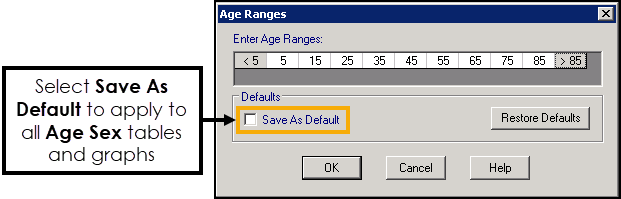
- Select OK to save and finish.
Training Tip - Select Restore Defaults to revert to the original range of <5, 5, 15, 25, 35, 45, 55, 65, 76, 87 and >85 years.
Note - To print this topic select Print  in the top right corner and follow the on-screen prompts.
in the top right corner and follow the on-screen prompts.