Installing an Appointments Update
If you access Appointments from your desktop, when an update is available, you are automatically prompted to download and install as follows:
- From your desktop, double click Appointments
 in the usual way.
in the usual way. - The Launching Application screen displays for a short while:
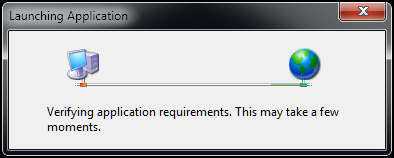
- If an update is available, the Update Available screen displays, select OK to continue.Note - If you do not want to load the update, you can select Skip. We do not recommend you repeatedly skip an update, as you will not be on the latest version of the software.
- The Updating Appointments screen displays with a progress bar for the download:
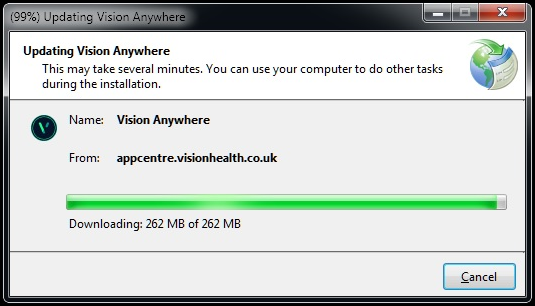
- Once the update completes, Appointments opens in the usual way.
Note - To print this topic select Print  in the top right corner and follow the on-screen prompts.
in the top right corner and follow the on-screen prompts.