Reception View - Overview
The Reception View displays when you start Appointments. It displays the clinician and clinic sessions side by side, to display appointments at a glance.
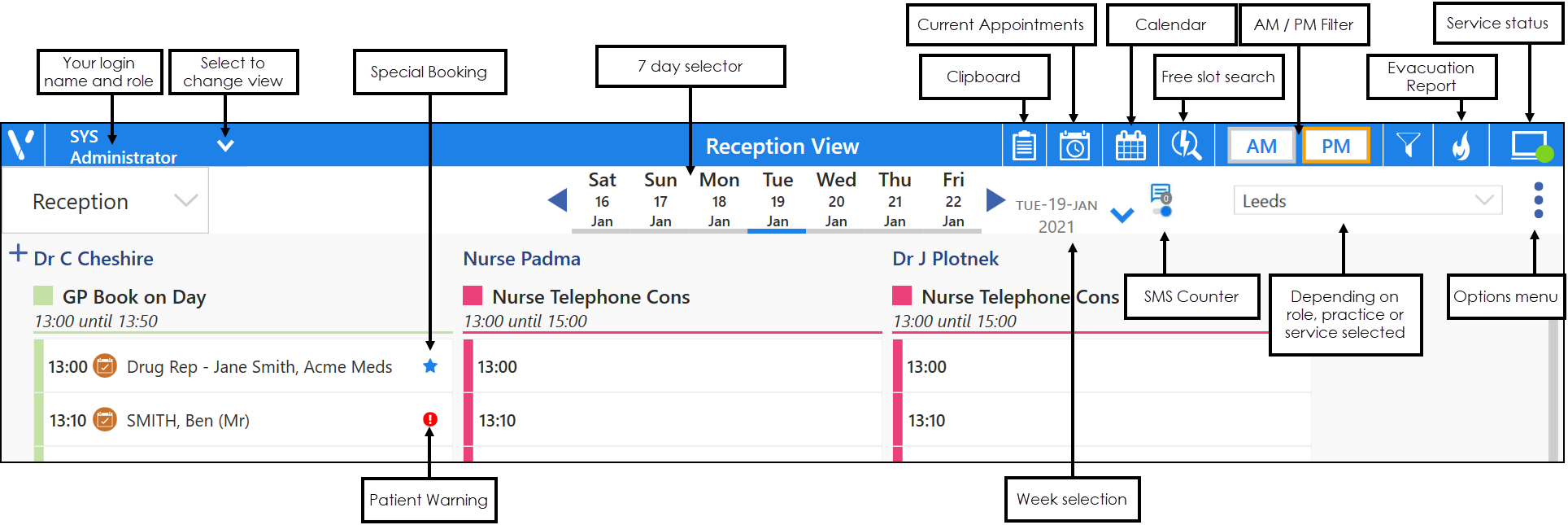
From the Reception View, you can select:
- AM or PM
- Seven day date range
- Calendar
- Skip to 'n' weeks - Today, +1 to 6 weeks, previous week
- Filter - See Applying or Editing Filters for details.
- Free slot - See The Free Slot Search for details.
- Scroll, to access more appointments
- Appointment status - select status to check patient in or increment status
- Events - display under the Clinician's name
- View Menu - easily navigate to other views
- Command Menu - add sessions, refresh the view, expand/collapse, print options and save order
- Clipboard - quickly reschedule Appointments
- SMS Messages - See SMS Messaging (Shared Care) for details.
To show all the columns on your screen, select Options  - Collapse All. Select Expand All reverts to the default view.
- Collapse All. Select Expand All reverts to the default view.
Alternatively, select each column's owner individually to expand or collapse.
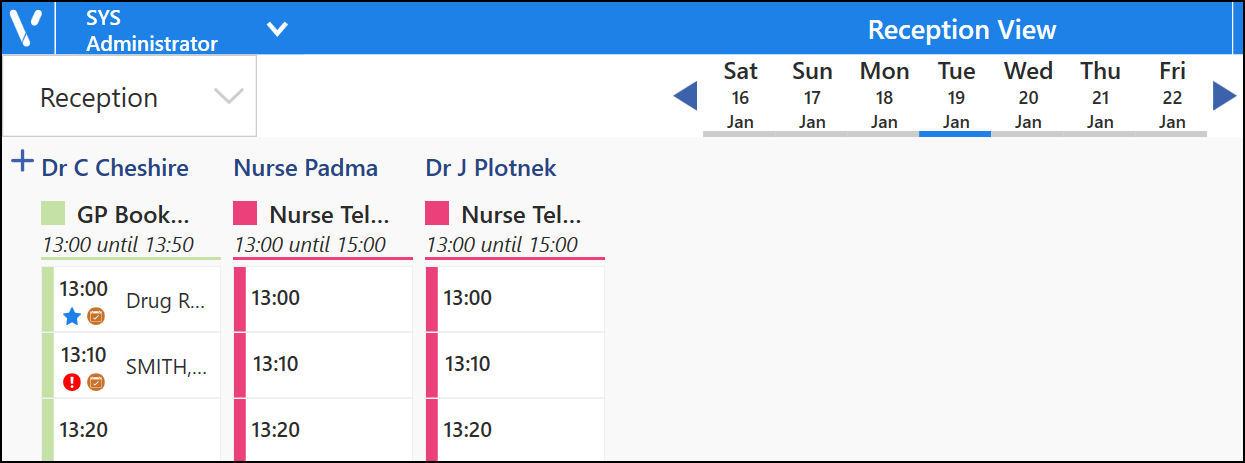
Navigating the Reception View (2:10)