Preferences - Patient Data
You can set the information that displays about a patient when you book them an appointment.
Important - All settings within Patient Data are practice wide.
To set which patient data displays:
- From Appointments, select the arrow next to your name and select Preferences:
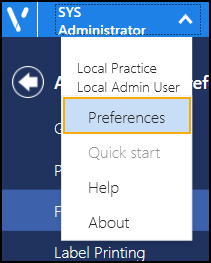
- The Appointments Preferences list displays, select Patient Data:
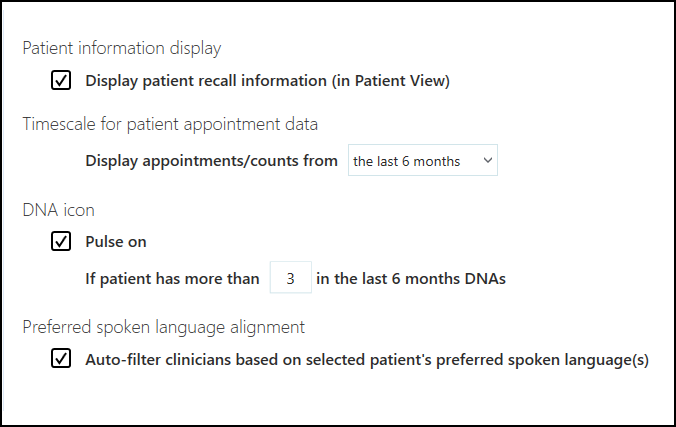
- Complete as required:
- Patient information display - Tick Display patient recall information (in Patient view) to display recall information in Patient Details.
- Timescale for patient appointment data - Select the time frame to display appointment information on the Booking form and in Patient Details for, the default is the last 6 months.
- DNA Icon - Tick Pulse on to display the patient's DNA's. If you select to display DNA's select a number to trigger the display.
- Preferred spoken Language - Defaults the filter selections to the spoken language preference of the patient when an appointment is made in the Patient view.
- Select the back arrow
 to close the Appointments Preferences screen and save any changes made.
to close the Appointments Preferences screen and save any changes made. - Select Save
 to save any changes made, and then select the back arrow
to save any changes made, and then select the back arrow  to close the Appointments Preferences screen.
Note - You are prompted to save any unsaved changes if you try to exit without saving. Alternatively, to quickly reverse any unsaved changes made, select Reset
to close the Appointments Preferences screen.
Note - You are prompted to save any unsaved changes if you try to exit without saving. Alternatively, to quickly reverse any unsaved changes made, select Reset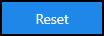 .
.
Note - To print this topic select Print  in the top right corner and follow the on-screen prompts.
in the top right corner and follow the on-screen prompts.