Preferences - Label Printing
You can set up a label printer to enable label printing when you book an appointment.
To set up your label printer:
- From Appointments, select the arrow next to your name and select Preferences:
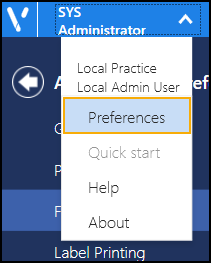
- The Appointments Preferences list displays, select Label Printing:
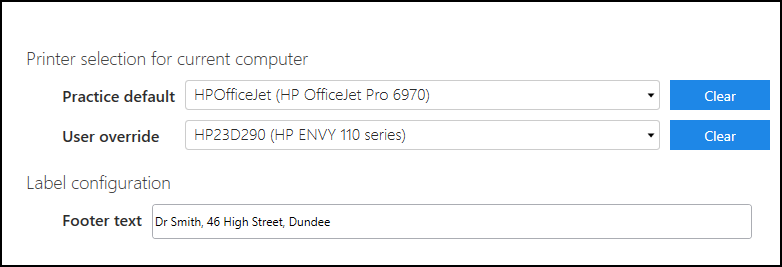
- Complete as required:
- Practice default - Select the default printer required
- User override - Select a different printer if you want to print elsewhere
- Footer text - Enter any text you want to add to the bottom of the Appointment label, for example, opening hours or branch address
- Select the back arrow
 to close the Appointments Preferences screen and save any changes made.
to close the Appointments Preferences screen and save any changes made.
Note - To quickly reverse any unsaved changes made, select Reset 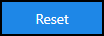 .
.
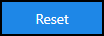 .
.Note - To print this topic select Print  in the top right corner and follow the on-screen prompts.
in the top right corner and follow the on-screen prompts.