Preferences - Display Options
You can set your display options from the Appointments Preferences screen:
- From Appointments, select the arrow next to your name and select Preferences:
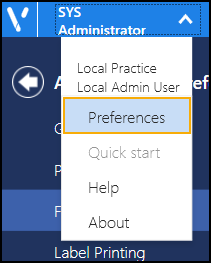
- The Appointments Preferences list displays, select Display Options to display the options:
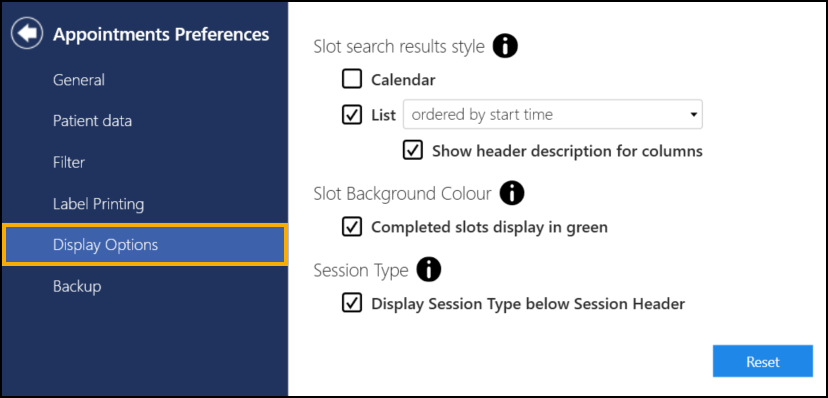
- Complete as required:
- Slot search results style - Select how you want your search results to display from:
- Calendar - Tick to select a display with a tile view like a calendar:
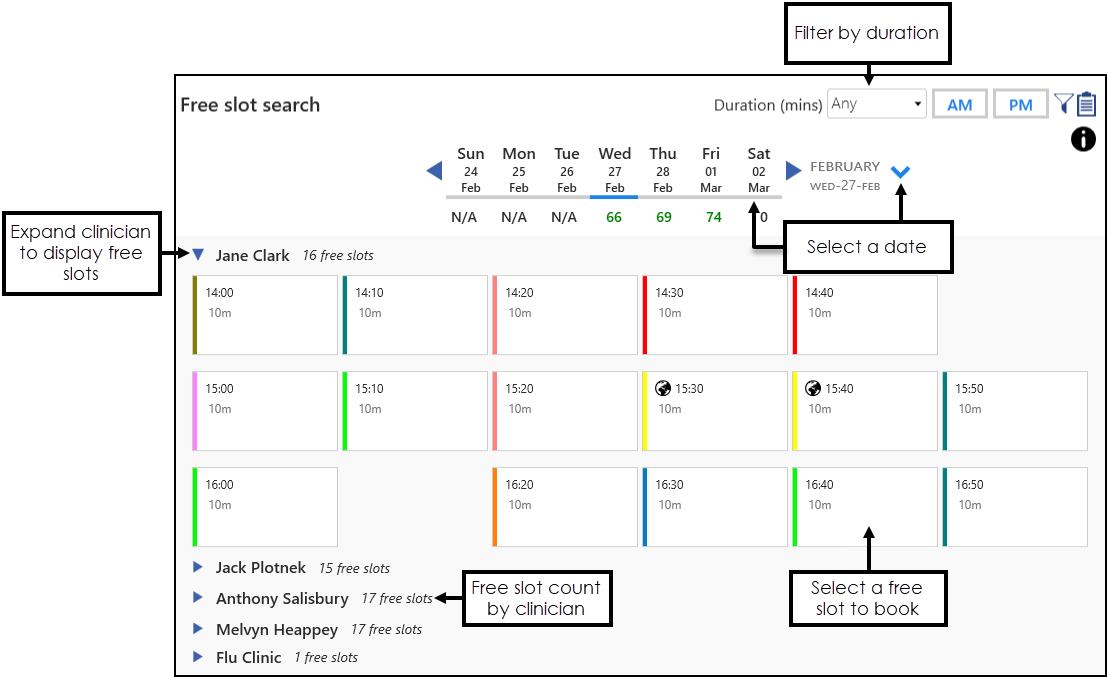
- List - Tick to select a display with a list:
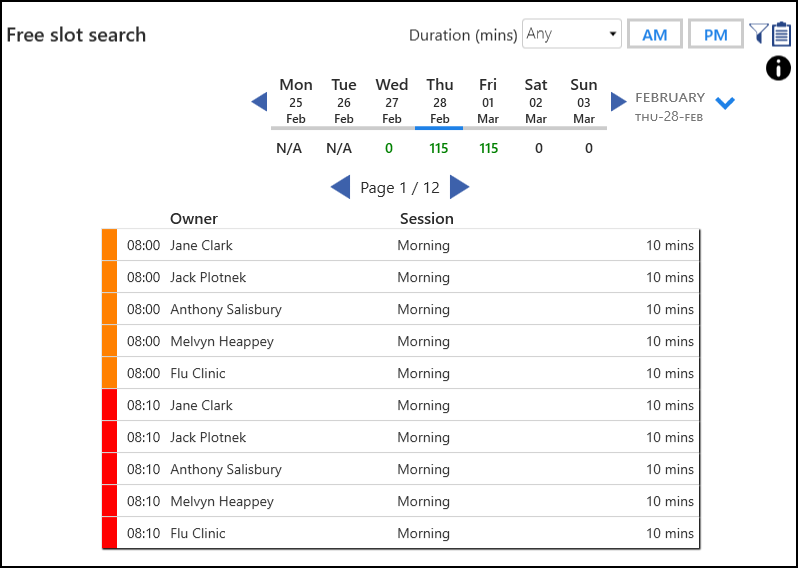
List Order - Designed to be used by larger practices, the default list order is ordered by start time, select a range of start times on each page to display a list with a range of appointment start times:
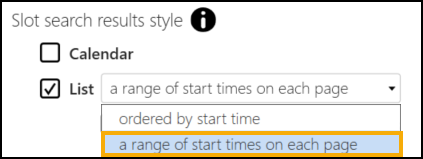 Training Tip - Practices with large Appointment Lists may prefer a range of appointment start times to display to avoid scrolling through lists of appointments to find a later appointment.
Training Tip - Practices with large Appointment Lists may prefer a range of appointment start times to display to avoid scrolling through lists of appointments to find a later appointment.Show header description for columns - Tick to display the column headers in the list display:
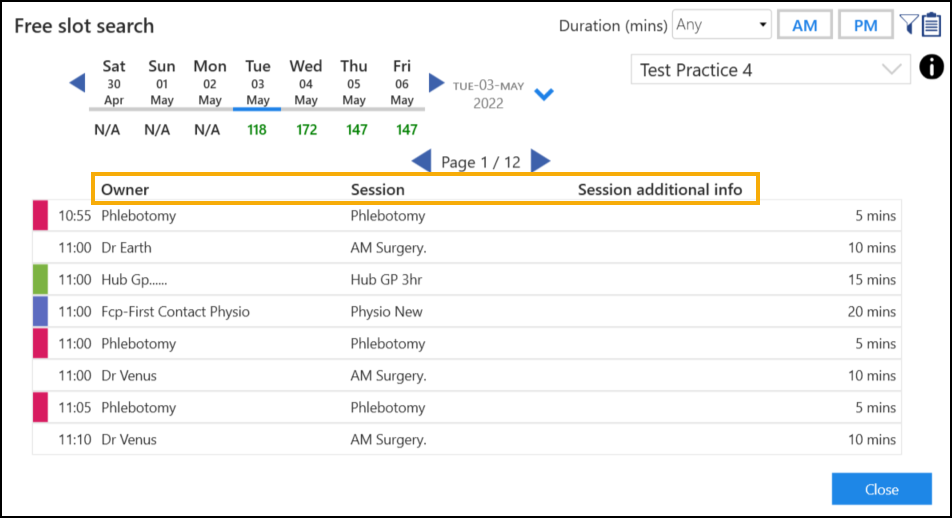
- Calendar - Tick to select a display with a tile view like a calendar:
- Slot Background Colour
- Completed slots display in green - Tick to display completed slots in green:
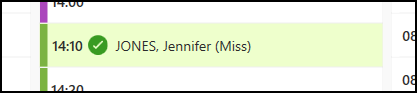
Session Type
Display Session Type below Session Header - Tick to display the Session Type below the Session Header in the Reception or Weekly View:

- Slot search results style - Select how you want your search results to display from:
- Select the Back Arrow
 to close the Appointments Preferences screen and save any changes made.
to close the Appointments Preferences screen and save any changes made.
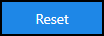 .
.