Booking Multiple Consecutive Appointments
The Reception View supports the booking of multiple consecutive appointments for one patient, for example, a patient may require 30 minutes for a diabetic review.
To book multiple appointments:
- From the Reception View, right click on each of the free slots you want to book:
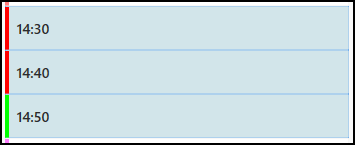
- The toolbar at the top of the screen activates:

- Select Book multiple
 and the Booking form displays.
Note - The Book Multiple button is only activate when you select more than one slot.
and the Booking form displays.
Note - The Book Multiple button is only activate when you select more than one slot. - In Patient name, enter the patient's surname and or date of birth and select Search
 .Note - For a list of specific searching options select
.Note - For a list of specific searching options select on the booking form or see Searching for a Patient.
on the booking form or see Searching for a Patient. - Optionally, from the Patient Search Results screen, tick Include inactive patients to include inactive patients in your search.Note - This this is a user specific setting that remains until changed.
- Select the patient from the results.
- Enter any comments required in Appointment Comments.
- Select either Book and Print
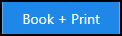 or Book
or Book 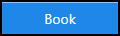 as appropriate.
as appropriate.
The appointment displays and the overrun slots are removed from view.
Merge Multiple Slots into a Single Slot (1:11)