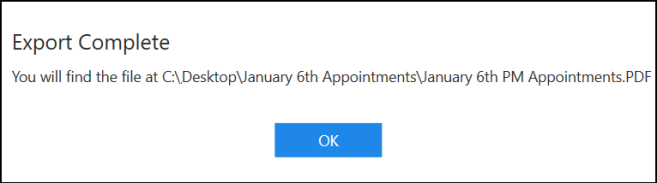Exporting Appointments for Business Continuity
To enable you to run your surgeries and clinics in the event of network issues, you can now export your Appointments lists in to either PDF (printable) or CSV (Microsoft Excel) format.
You may want to run this each evening for the following day.
To export appointments for a specific day:
- From the Reception screen, select the day required.
- Select Options
 and then Export Appointments.
and then Export Appointments. - The Export all appointments screen displays:
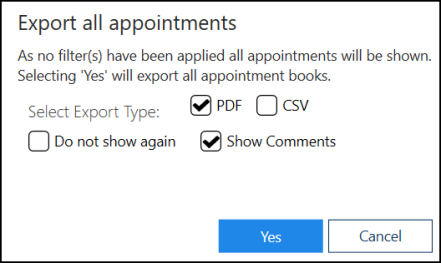
- Complete as follows:
- Select Export Type – Select from:
- PDF – Tick to create a printed list
- CSV – Tick to export the appointments into an Excel spreadsheet
- Do not show again – Tick to skip this screen in future
- Show Comments – Tick to include any appointment comments in the export
- Select Yes
 to start the export.
to start the export. -
The Save As screen displays, select where to save the file to and give it a name:
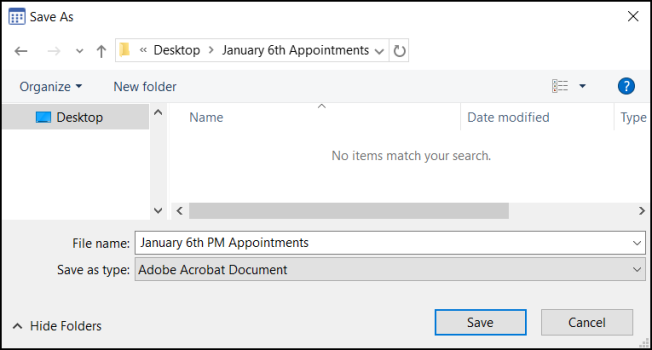
- The Export Complete screen displays, select OK to close.