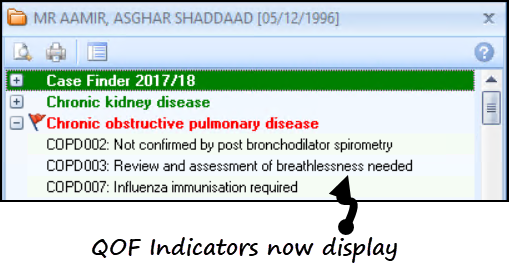QOF Exception Changes – England
Exception coding and reporting for practices is England has changed. You can now remove patients from a QOF/QAIF denominator/indicator based on the following five reasons:
- Unsuitability e.g. medicine intolerance or contra-indicated polypharmacy
- Patient choice e.g. after shared decision making
- Did not respond to offers of care
- Specific service is not available
- Newly diagnosed or newly registered patients (as per existing rules)
For more QOF information please refer to the NHS England QOF website - https://www.england.nhs.uk/wp-content/uploads/2019/05/gms-contract-qof-guidance-april-2019.pdf.
Vision+ Alerts
From the Vision+ alert screen you can record the invite status for each QOF area. After two invites (as per the new rules) the patient is automatically excepted
To record the invite status from the Alert screen and automatically exception code the patient:
- From Consultation Manager, open a patient.
- The Alert screen displays.
- Highlight the QOF denominator, for example, Chronic obstructive pulmonary disease:
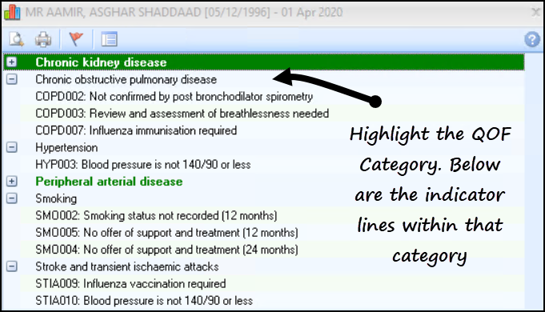
-
Select Exception
 from the toolbar, or right click on the line and select Exception.
from the toolbar, or right click on the line and select Exception. -
A list of Exception reasons displays which include the invite status:
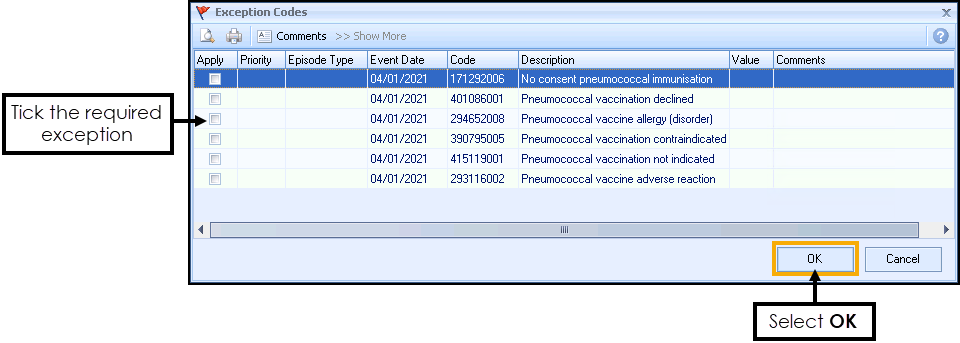
-
Select Apply alongside the Exception status and select OK to save the changes.
-
Recording two or more invite status automatically exception codes the patient and the category heading displays in red to indicate the patient is excepted. The indicator lines below the category are also removed:
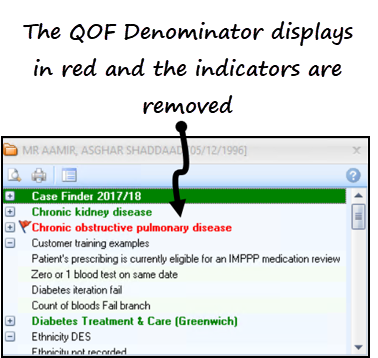
Viewing Exception Indicators
In some instances, you may exception code a patient but now see the patient and complete a QOF indicator. For example, you can exception code a patient from the COPD register but have since administered the influenza vaccination.
To view Exception codes for QOF areas that are now excepted:
- From the Windows Notification Area, right click Vision+
 and select Settings:
and select Settings:
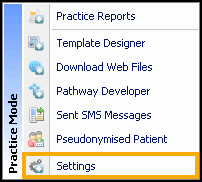
-
From Settings select Advanced.
-
Select Show Triggers for Yearly Exceptions and select OK.
Note – This is a practice wide setting.
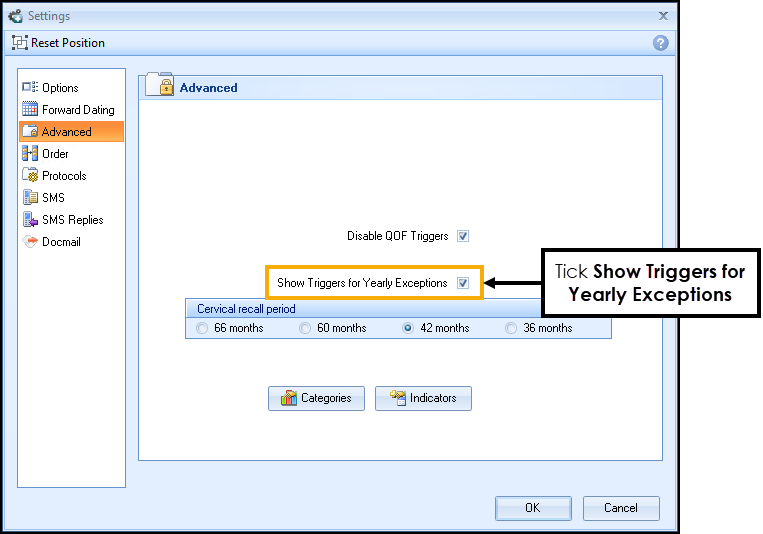
-
The QOF indicators now display below the red QOF (excepted) denominator: