SMS Recall/Questionnaire from Consultation Manager
You can send an SMS message to a patient from Consultation Manager - Vision+ - Mail Merge ![]() :
:
- From Consultation Manager, select your patient, select the relevant line from the alert window and then select Mail Merge
 :
:
- The Mailings screen displays:
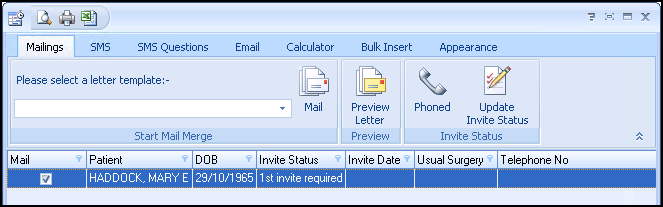
Select either SMS or SMS Question tab:
 SMS Messages
SMS Messages
- Select the patients you wish to invite by ticking the Mail column.
- Select the SMS question template from Please select an SMS messages template.
- Ensure you have enough texts available from the count in Send SMS Messages (nn Texts Remaining) and then select SMS Message
 .
.
 SMS Questionnaires
SMS Questionnaires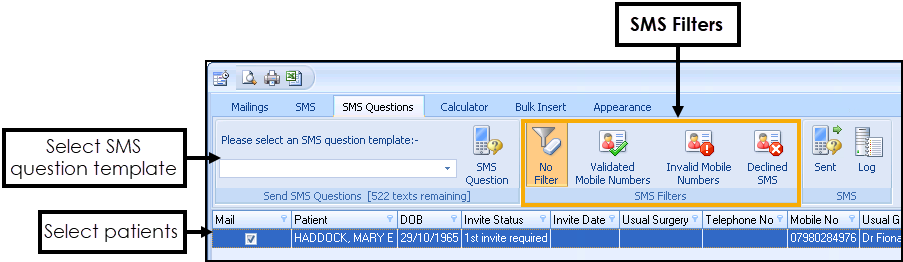
- Select the patients you wish to invite by ticking the Mail column.
- Select the SMS question template from Please select an SMS question template.
- Ensure you have enough texts available from the count in Send SMS Questions (nn Texts Remaining) and then select SMS Question
 .
.
The patient's reply and corresponding clinical term is filed into the clinical record:

See Settings - SMS Replies and Decline Chronic Disease Invitation via SMS for details.
Note - The setup of SMS and SMS Question templates must be done in Settings and Practice Reports. See Settings - SMS Replies and Creating a Recall/Healthcare Invite SMS Message Template.
View the following videos to see how to send text messages to an individual patient:
Sending a Questionnaire Text Message to an Individual Patient (0:49)
Sending a QOF/recall invite SMS message
to an individual patient (0:57)
Important - For practices with a hosted server, for example AEROS, you must watch the videos on your local desktop. To do this copy and paste the url for this web page into your local browser. Local health board restrictions may also affect access.
See Video Tutorials for further Vision+ videos.
Note - To print this topic select Print  in the top right corner and follow the on-screen prompts.
in the top right corner and follow the on-screen prompts.