Saving a List of Patients as a Patient Group
You can save a list of patients from Vision+ as a group in Reporting - Patient Groups. This is particularly helpful if you want to work with patient groups.
To save the Vision+ practice list as a patient group:
- Select the report you want to run.
- Select Expand
 on the category required to view the Indicator (report) lines.
on the category required to view the Indicator (report) lines. - Highlight the report line and select Add Patient Group
 , or right click on the report line and select Add Patient Group:
, or right click on the report line and select Add Patient Group: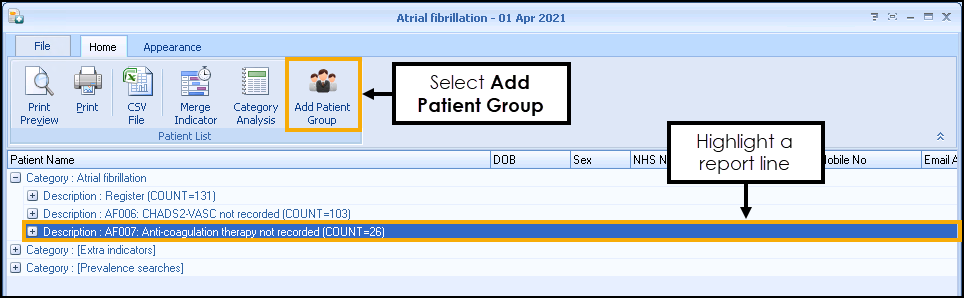
- A confirmation screen displays the group description:
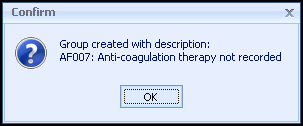 Note - All patient group names generated by Vision+ start with V+. The description of the group is the description on the indicator (reporting) line.
Note - All patient group names generated by Vision+ start with V+. The description of the group is the description on the indicator (reporting) line.If you have already created a group from the same indicator the prompt 'Group already exists - overwrite' displays:
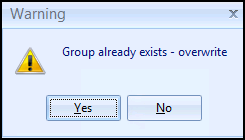
- To view the Vision+ group in Vision 3, select Reporting - Patient Groups:

Key Points:
- Saving the same indicator line (report) automatically overrides any existing group for the same indicator line.
- Group names generate sequentially, so if you delete a group the name can be re-used.
- You can sort your groups, selecting the Name column
 results in all the V+ groups listed together.
results in all the V+ groups listed together.
Note - To print this topic select Print  in the top right corner and follow the on-screen prompts.
in the top right corner and follow the on-screen prompts.