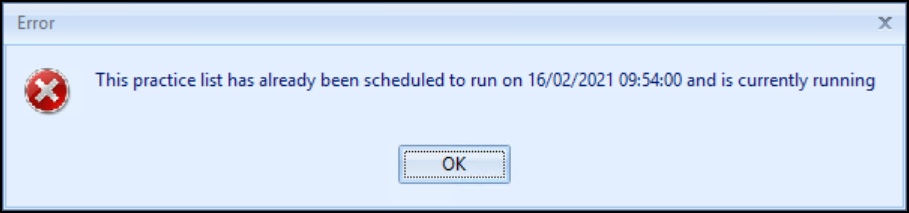Scheduling a Practice or QOF/QAIF List
You can schedule to run a practice list or QOF/QAIF report in Practice Reports, to do this:
Running a Report
When you select a Practice or QOF/QAIF List 'Do you want to run this practice list now for the report date dd/mm/yyyy, or schedule it to run in the next 24 hours?' displays:
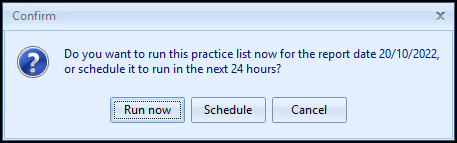
Select from:
-
Run now - To run the report. The report screen displays with a progress bar.
Training Tip - To run a report for call and recall invite purposes, you must select Run now. -
Schedule - To schedule the report in the next 24 hours. From the Schedule screen, enter a start time in the next 24 hours to run the report.
Training Tip - This must be set using the 24 hour clock, for example, for 4pm use 16:00.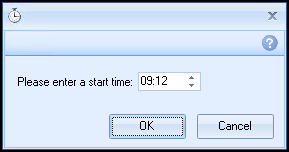
You can continue working and the report runs as scheduled. After a report is complete it displays in the Practice Reports - Last Run screen.
-
Cancel - To exit the confirmation screen.
Last Run Reports
Once a report has been run as scheduled it displays in the Practice Reports - Last Run screen, see Last Run for details.
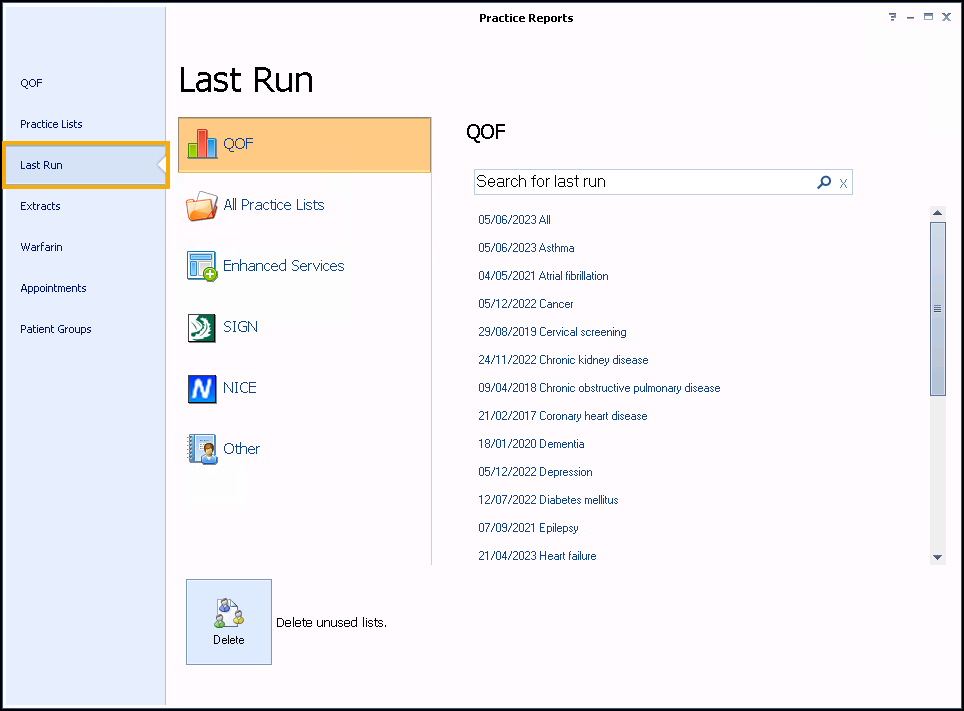
Scheduling Multiple Reports
To schedule multiple reports simply select the required report and select Schedule as above.
If you select a report to run that has already been scheduled, the 'This practice list has already been scheduled to run on DD/MM/YYYY at HH:MM:SS. Do you want to cancel this schedule?' message displays:
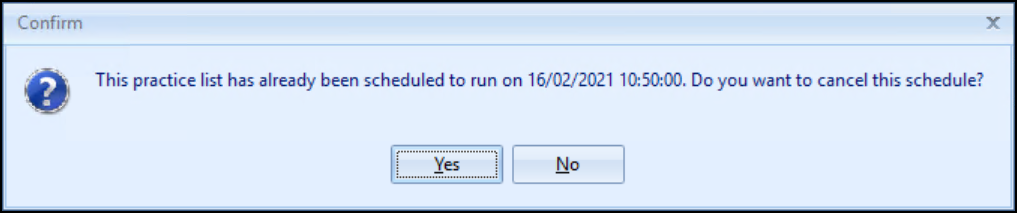
Select either:
-
Yes - To cancel the schedule, or
-
No - To keep the original schedule.
Scheduling Error
If you select to run a practice list report that is currently running as scheduled the following error displays: