Patient Groups
From Vision+, you can access groups listed in Vision 3 - Reporting - Patient Groups. You can create Patient Groups from Clinical Audits, Search and Report, Apps Controller - Patient Group Import or by manual creation. Using Patient Groups you can create a mail merge, work on target lists or send SMS text messages to patients.
Working with Patient Groups
To work with a patient group in Vision+:
- From Vision+ - Practice Reports, select Patient Groups:
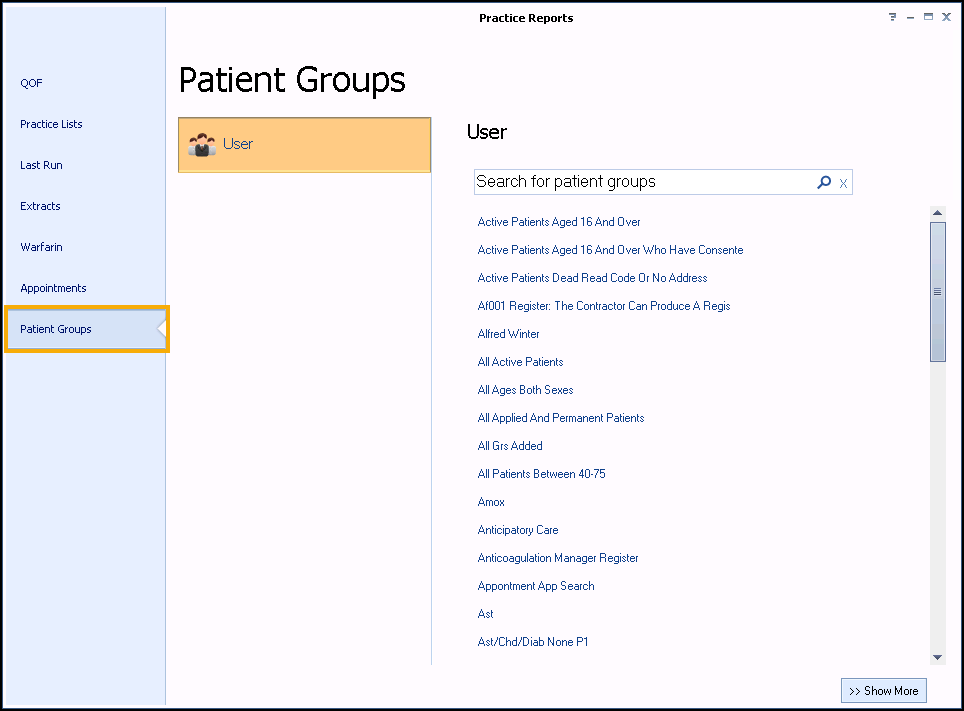
- The Patient Groups screen displays all patient groups.
- The first fifty groups display, to see more groups select Show More
 at the bottom right hand side of the screen or to view user specific groups select User.Training Tip - You can find a group by typing part of the group description and selecting Search
at the bottom right hand side of the screen or to view user specific groups select User.Training Tip - You can find a group by typing part of the group description and selecting Search . To remove a filter select X.
. To remove a filter select X.
- Select the Patient Group you want to work with and the Patient Group screen displays:

From the Patient Group screen you can:
Select Expand
 (or double click) to display the patient list, see Working with Data within the Patient Target Lists for more information.
(or double click) to display the patient list, see Working with Data within the Patient Target Lists for more information.Print or Export the group, see Printing a List of Patients and Exporting Information to a CSV File for more information.
Highlight a patient and select Open Patient to open the patient in Consultation Manager.
Highlight a patient and select Show Indicators to display their Vision+ Alert Screen.
Highlight the group and select Merge Patient Group to display the Mailings screen:

From here you can:
Merge and Print letters, see Running a Mail Merge from Patient Target Lists for more information.
Send SMS Text Messages, see Sending SMS Text Messages using Patient Groups for more information.
Send SMS Text Questionnaires (2 way messages), see Questionnaires via SMS for more information.
Bulk add a Calculator Risk Score, see Adding a Calculator Risk Score to Multiple Patient Records for more information.
Bulk add a Clinical term, see Adding Codes to Multiple Patient Records for more information.