Extracts
The Extracts screen allows data to be extracted into a CSV (Comma Separated Values) file. This file can then be forwarded on if necessary to Health Boards etc, to analyse the data. This function is aimed at templates and reports that have been created for a specific purpose.
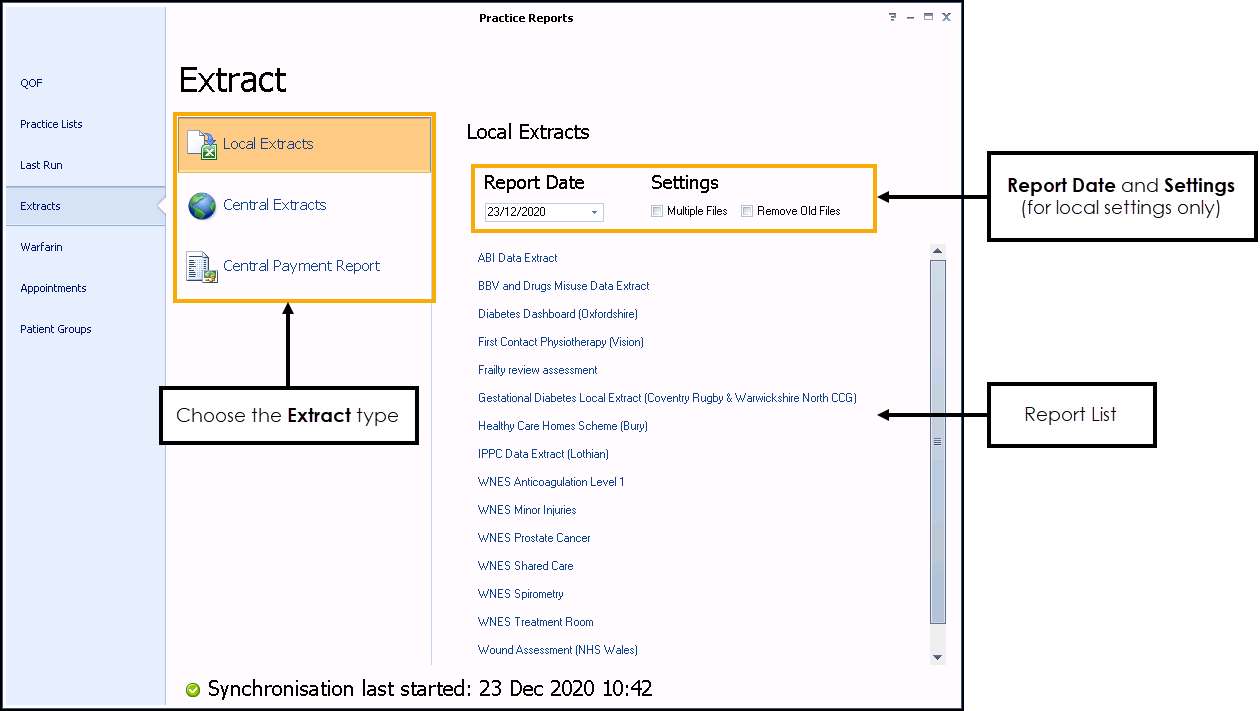
Select one of the following extract options and criteria:
- Extract Files
- Local Extracts - Data extracted by a local extract is saved as a csv file and collated by your HB.
- Central Extracts - Central extracts are extract files that are amalgamated onto one central dashboard so that the HB can analyse data for all the practices within a HB area.
- Central Payment Report - Some HB's have implemented automated payment reports as well as data extracts. The central payment report collects the data and the payment reports together.
- Report Date - Type the report date or select it from the calendar.
- Settings (Local Extracts Only)
- Multiple Files - Select this option if you want to separate the reports in an extract. For example if you have an extract and it reports on BP, height and weight, by selecting multiple files you generate three extracts instead of one. This is particularly helpful, for example, if you want to review all the patients with just height recorded.
- Remove Old Files - To remove old extracted files, tick the Remove Old Files option.
- Reports - Select the report required from the list.
Running an Extract
To run a local Extract:
- From the Practice Report screen select Extracts.
- Choose the report you wish to extract.
- Change the Report Date by selecting a new date from the drop-down box or typing it directly into the box if you want to run the Data Extract based on a date in the past:
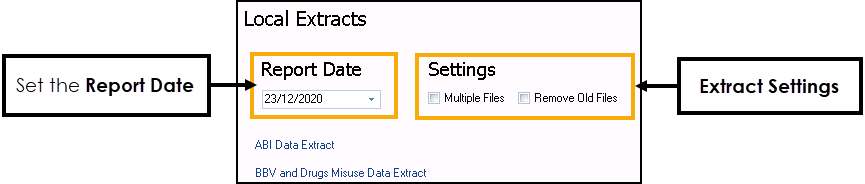
- Select the Multiple Files option to toggle it if you wish to get a CSV file for each report that has been defined.
- On completion you will see a prompt confirming that the files have been extracted, click OK:

Note - To print this topic select Print  in the top right corner and follow the on-screen prompts.
in the top right corner and follow the on-screen prompts.