Accessing the Template via the Personalised Care Plan Register
To access the Personalised Care Plan Manager for the patients on the at risk register from Vision+ Reports:
- Log into Vision 3 in the usual way.
- From the Windows Notification Area, right click Vision+
 and select Practice Reports:
and select Practice Reports: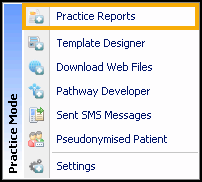
- From the Practice Reports screen, select Practice Lists:
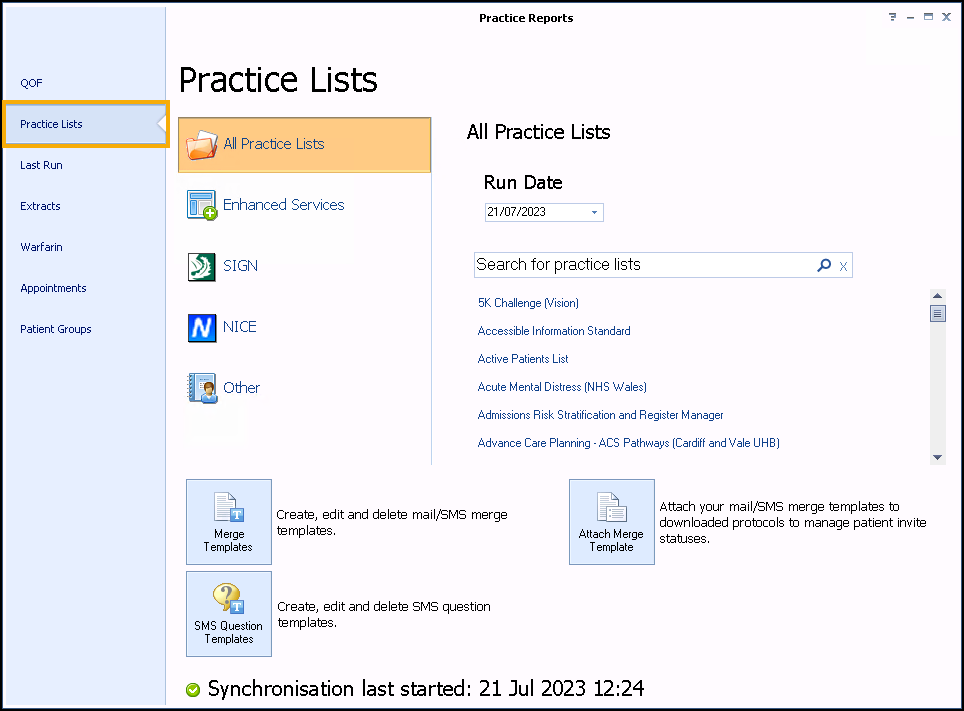
- Select the Enhanced Services and then select Personalised Care Plan Manager:
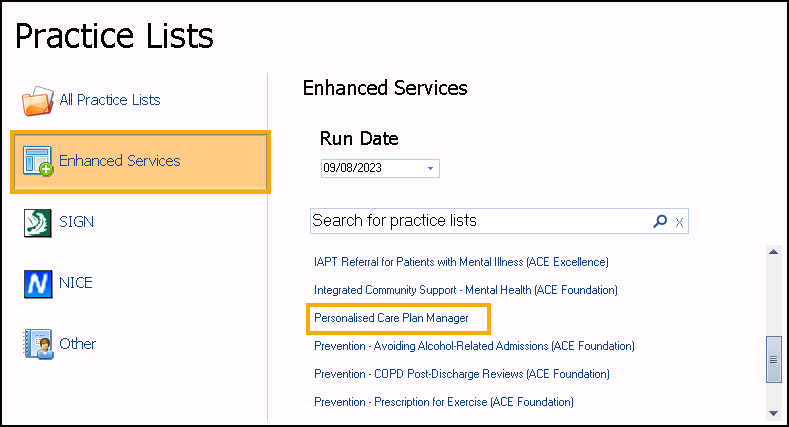
- A suite of reports are listed. Highlight a report line:
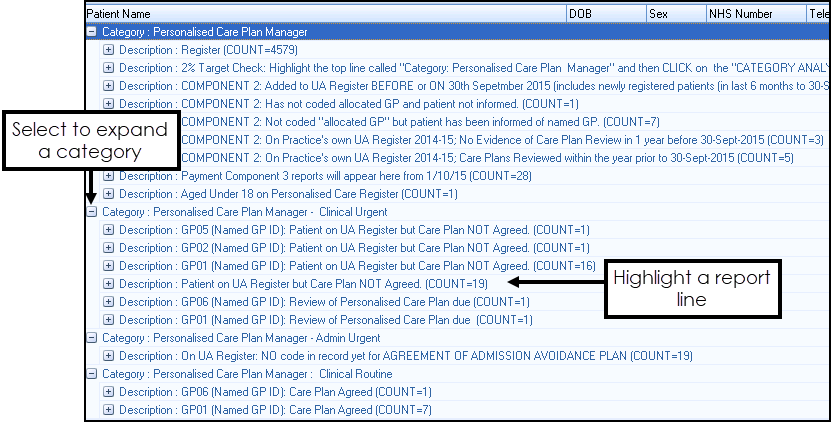
- To view patient names double click on the cohort line or select Expand
 .Training Tip - Use the toolbar at the top of the screen to Print, Export or work with the patient list. See Working with Data within the Patient Target Lists for more information.
.Training Tip - Use the toolbar at the top of the screen to Print, Export or work with the patient list. See Working with Data within the Patient Target Lists for more information. - Highlight the patient and select Show Template:
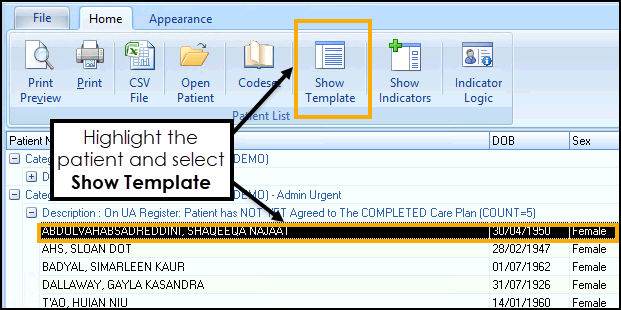
- The Personalised Care Plan Manager screen displays:
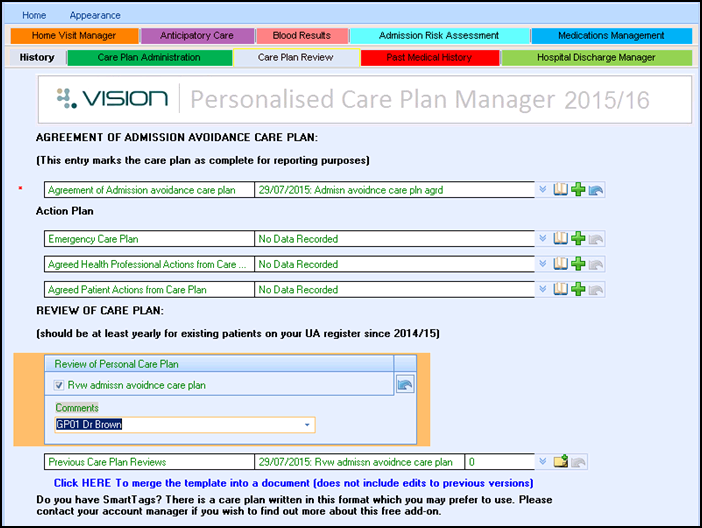
For information on recording data on the Personalised Care Plan Manager Template, see Managing your patients using the Personalised Care Plan Manager Template.