Anticoagulation Manager Reports
There is a comprehensive suite of pre-defined Anticoagulation Manager Reports built within Vision+. From here you can work on patient lists or use the integrated mail merge facility. In addition there is a specific Warfarin Monitoring tool that will assist in managing your patients.
- Log into Vision 3 in the usual way.
- From the Windows Notification Area, right-click Vision+
 and select Practice Reports:
and select Practice Reports: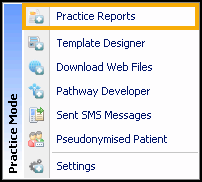
- From the Practice Reports menu, select Practice Lists.
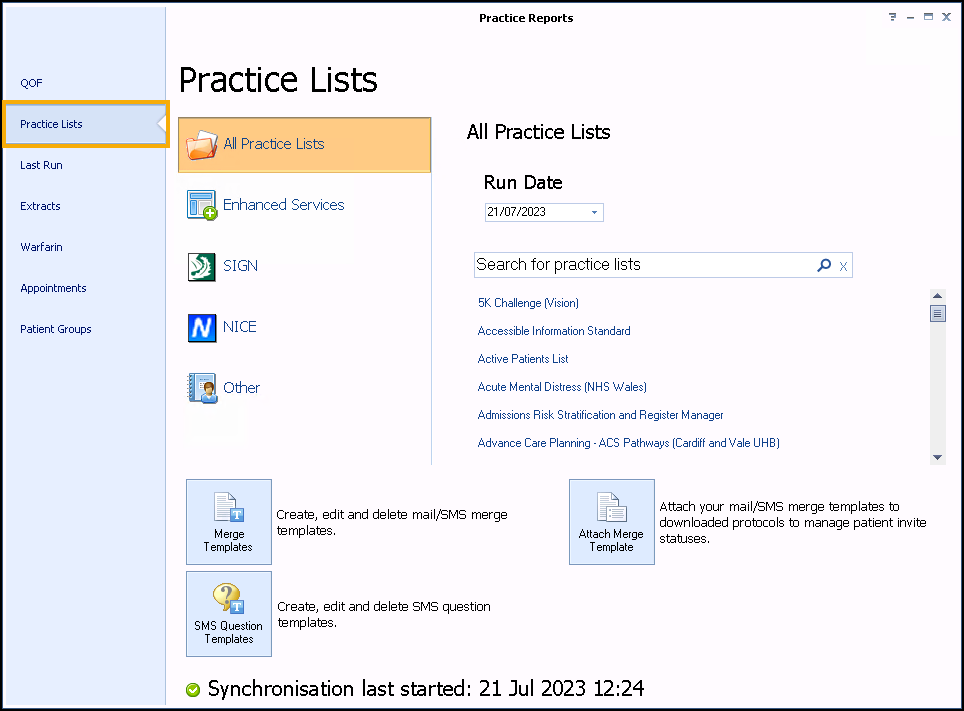
- Select Anticoagulation Manager:
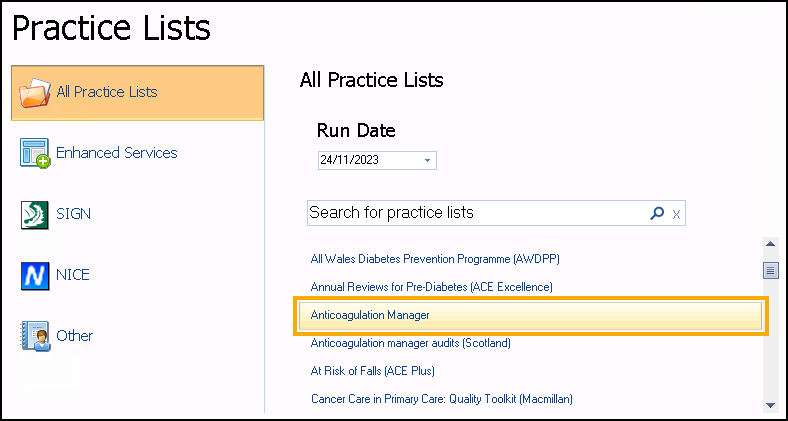
-
A message displays stating 'Do you want to run this practice list now, or schedule it to run in the next 24 hours?'.
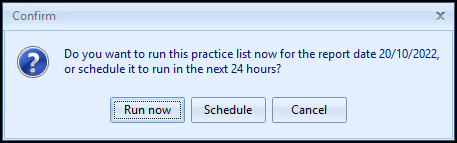
Select from:
-
Run now - To run the report. The report screen displays with a progress bar.
Training Tip - To run a report for call and recall invite purposes, you must select Run now. -
Schedule - To schedule the report in the next 24 hours. From the Schedule screen, enter a start time in the next 24 hours to run the report.
Training Tip - This must be set using the 24 hour clock, for example, for 4pm use 16:00.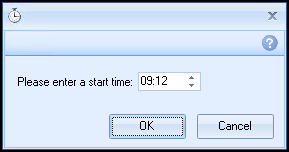
You can continue working and the report runs as scheduled. After a report is complete it displays in the Practice Reports - Last Run screen.
-
Cancel - To exit the confirmation screen.
-
- Once the reports have run, the Anticoagulation Manager reports display:
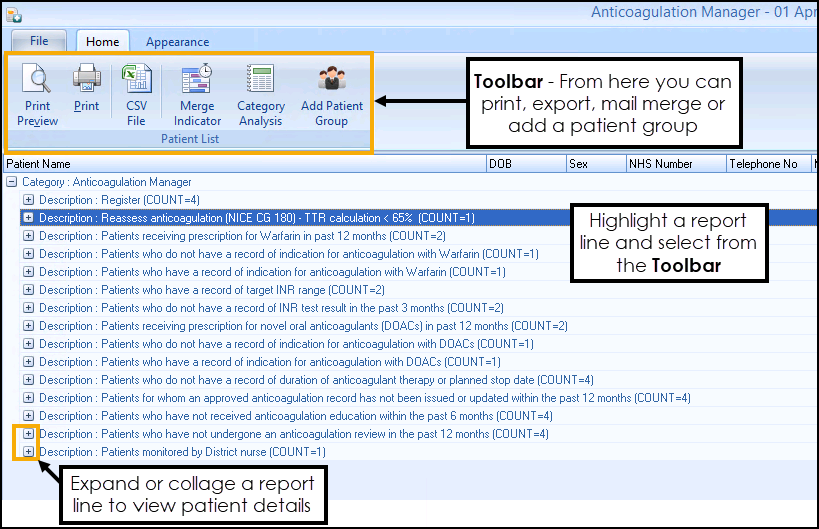
For more information on how to work on Patient lists or perform a mail merge, see Working with Data within the Patient Target Lists.