Calculator Options
Calculators
Colour Coding
- Red box - A red box indicates that the data is invalid and will stop the calculation:
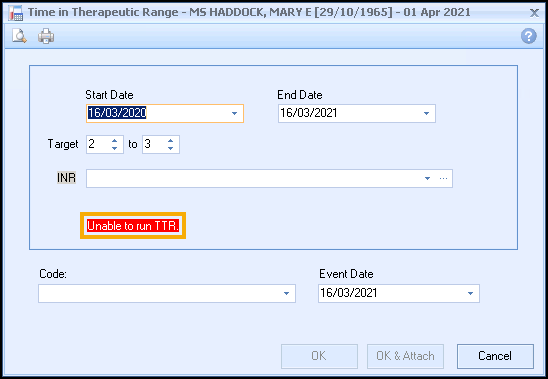
- Yellow box - A yellow box means there is a warning, in this example, "SIMD score for postcode was not found. Using default median value 15.89. No HDL cholesterol data provided. Using default mean value of 1.6":
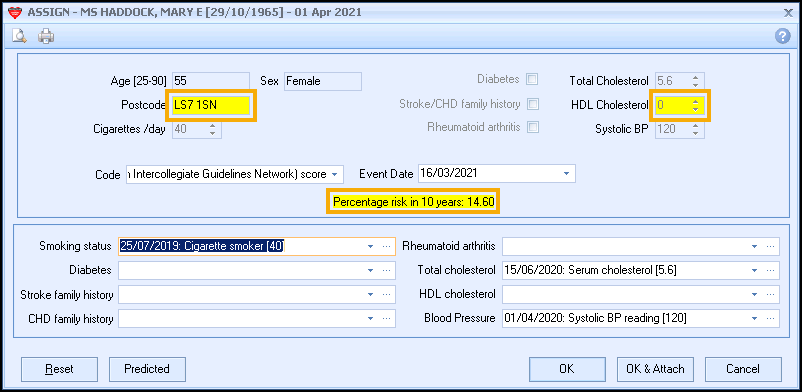
- Tooltip - If you hover your mouse over a red or yellow box a tooltip displays detailing the warning:
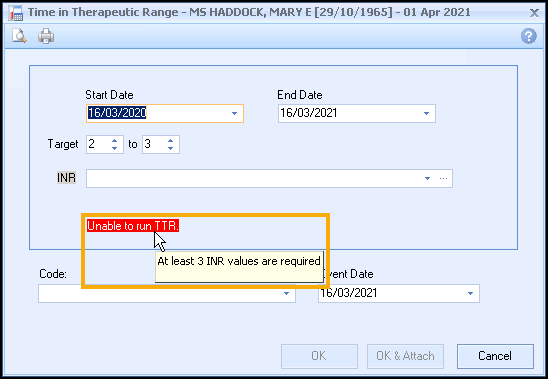
Data Entry
You can also easily differentiate between boxes that need an entry and those that are for information purposes only:
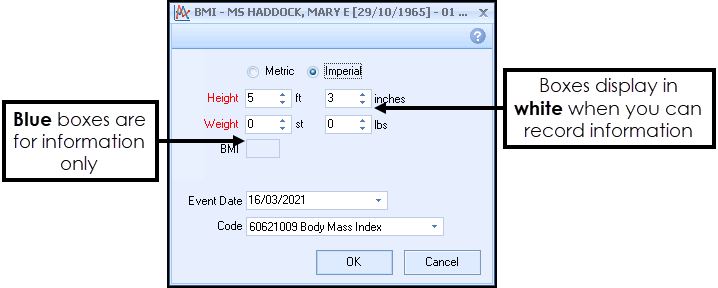
-
A White data entry box displays when you can record information.
-
Blue boxes are for information only, in this example where the BMI is automatically calculated.
- Select Add Data
 to add/update any missing patient data.
to add/update any missing patient data. - Select History
 to view historical data.
to view historical data.
Template Style Calculators
Colour Coding
| View | Meaning |
|---|---|
|
|
Text in green and a green tick indicates that there is existing data for the calculator/questionnaire. |
|
|
Text in black and a black triangle indicates data is missing or requires reviewing. |
|
|
Text in blue with a blue exclamation mark indicates that data exists but needs to be re-entered again. |
|
|
Some templates include an amber |
| Purple Text | No data is recorded. |
Data Entry
- History:
-
 Read Code - Enter a value against the underlying clinical term.
Read Code - Enter a value against the underlying clinical term. -
 Popout Template - Opens an additional template or calculator depending on the selected line.
Popout Template - Opens an additional template or calculator depending on the selected line. -
 Codeset - Opens the Codeset Codes data entry screen, where codes can be chosen from pre-defined list.
Codeset - Opens the Codeset Codes data entry screen, where codes can be chosen from pre-defined list. -
 Default Code - Enter the default code for the selected line. The default code is shown in the tooltip.
Default Code - Enter the default code for the selected line. The default code is shown in the tooltip. -
 Undo Last Entry - Deletes the clinical term previously entered on that line during the current session.
Undo Last Entry - Deletes the clinical term previously entered on that line during the current session. -
 Undo All Entries - Deletes all clinical term entered on that line during the current session.
Undo All Entries - Deletes all clinical term entered on that line during the current session. -
 Clear - Clears the questionnaire response.
Clear - Clears the questionnaire response.
 & Green Text
& Green Text & Black Text
& Black Text

