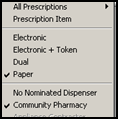Rejections Tab (prescribers and non-prescribers)
The Rejections tab in Consultation Manager - All Prescriptions provides a list of all prescriptions or prescription cancellations that have been rejected. The All Prescriptions icon also changes to indicate that rejected items have been detected  .
.
Note - A patient does not need to be selected when the rejection is received in order for their name to be added to the Rejection list.
From here you can open the patient and do one of the following options:
- Review the rejection and finalise the item(s) again.
- Change the prescription to paper only.
Review the rejection and finalise the item(s) again
- Highlight the patient and select Open Patient.
- Press F9 to display the Prescription Manager screen.
- The Finalise button is inactive until the prescription is selected.
- Tick the prescription and select Finalise.
Change the Prescription to paper only
- Highlight the patient and select Open Patient.
- Press F9 to display the Prescription Manager screen.
- Select the prescription, right click and select Paper.