Editing the Referral Message Problem
You may edit the messages by:
- Adding to or removing from the problem any existing data
- Adding further data by making new Vision 3 entries
- Editing existing entries (e.g. by adding free text comments)
To remove a Problem item from the message:
- Select the Problems Tab.
- Select the item to highlight it.
- Right click the highlighted line.
- Select Remove from Problem.
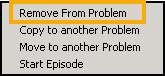
To add an existing item from any tab:
- Locate the item required from any tab it appears on.
- Right click on the item. A context sensitive menu displays.
- Select Problems...
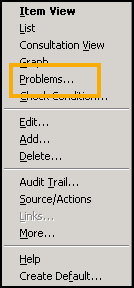
- This produces a list of the patient’s problems. Tick the problem(s) to be included in the message.
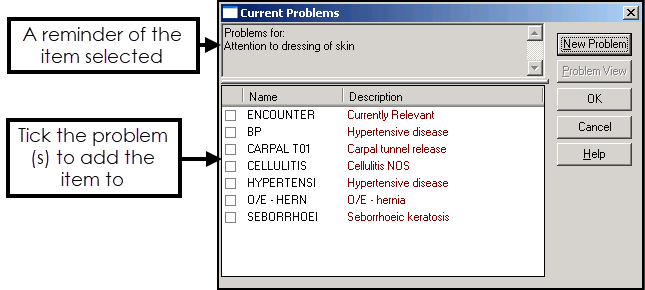
- Select OK to include the item(s) in the message problem.
All the data that is to be included in this message is placed in the [MSG] Referral Read Term Problem and you can review and/or amend the data at any point before you close the consultation.
When you Deselect the Patient (depending on your configuration the patient may be deselected when you close the patient’s consultation), this referral message is automatically sent electronically via the e-Referral Service to the Provider where the patient either has been, or will be booked in to.
Thus this referral message becomes your new electronic referral letter.
Attachments with Referral Message Problems
If you want to send an attachment with the referral booking, an attachment goes into a problem in the same way as a data entry - add your attachment, then right click on the attachment line, select Problems and allocate it to the relevant problem.