Buttons on Prescription Manager

- Finalise - Select to print the selected items on FP10s, and if an electronic prescription, send the prescription message to the EPS.
- Reprint - Only enabled on the Recent and All tabs. Reprints are most likely to be carried out from the Recent tab. Select the item to be reprinted then either right click and select Reprint, or select Reprint. See Reprinting prescriptions.
- Cancel - In EPS Release 2 phase 3(but not EPS Release 2 phase 3 Deployed Disabled), this cancels a sent prescription and is applied to an individual prescription item or an entire prescription.
- Setup - The Setup button on Prescription Manager is the same as Prescription Options. This allows individual options with regards to EPS. Some partners may not be using EPS, and some may prefer the old Print Therapy screens. EPS is enabled for the whole practice in a hidden file.
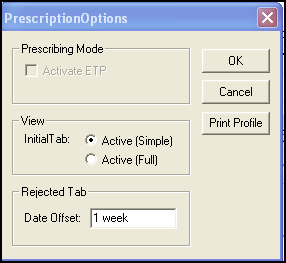
- Prescribing Mode - Activate EPS - EPS can be enabled but may not be currently active, for instance, while waiting for initial EPS setup, or if the current session is not online to the National Services. Check this box for EPS to become active. When active, all eligible medication items default to EPS enabled. The clinician can, however, switch to paper prescriptions instead of Dual by using the right mouse menu.
- View Initial Tab - Active (Simple) or Active (Full) - This allows a choice of tab as the initial display of Prescription Manager.
- Rejected Tab - Allows you to select the default date offset for the Rejected tab.
- Close - Closes the Prescription Manager screen.