Recent Tab - used for reprinting
To reach the Prescription Manager screen, start from either the Current or Scripts tab and press  on the Therapy toolbar. This reaches the Search tab on Prescription Manager.
on the Therapy toolbar. This reaches the Search tab on Prescription Manager.
Relevant for ETP-Active, the Recent or Search tab on Prescription Manager lists all recent prescriptions within the last 28 days, or since Prescription Manager was switched on, whichever is the more recent.
This is the tab you are most likely to use for reprinting prescriptions.
The exception is when you have just switched to using Prescription Manager in that drugs printed before the switch are not assigned to a prescription and so cannot be re-printed. Initially, the Recent, Search and All tabs are blank. In this case, in order to reprint an item issued before Prescription Manager was switched on, you should delete the original item from the therapy list, re-add and issue.
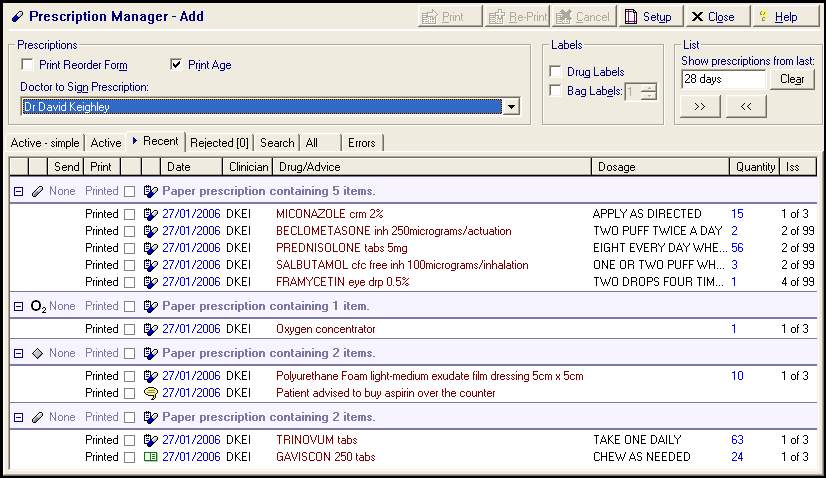
Using Show prescriptions from last, you can change the 28 days to another period, typing abbreviations such as 10d (10 days), 4w (4 weeks), 6m (6 months) or 1y (one year) (again it only displays from when Prescription Manager was switched on, if this was sooner).
Buttons enabled are Reprint and Cancel. Send status of Sent, Rejected, Cancelling, CancelFailed. The Print Status is Printed. Options include Date range, Deselect All.
Once printed, items have a status of Printed. Items with this status can be reprinted using  (see Recent Tab - used for reprinting and Search/Show Prescription Tab).
(see Recent Tab - used for reprinting and Search/Show Prescription Tab).
An item with the status of Ready means it has been issued (ie the first F9 or Print icon) but not actually printed. This item can be printed using  .
.
From the front Therapy list, select the drug you want to reprint and then select Print  .
.
To reprint an item:
- Display the Prescription Manager screen (normally you would access the screen by pressing F9 having selected repeats for issuing; but you can also get to it by pressing F4 then F9 (start with the cursor in the body of the screen, not Read Term Add); or from the Current or Scripts tab by clicking on
 on the Therapy toolbar. Note - That from the Repeats tab, this icon is greyed out) and select the Reccent tab.
on the Therapy toolbar. Note - That from the Repeats tab, this icon is greyed out) and select the Reccent tab. - Make your selection by selecting the selection box on the blue header line (eg, Paper prescription group containing 5 items) and then deselecting any individual items you do not want to reprint.
- Select Reprint
 .
. - The word REPRINT appears above the drug name on the prescription.