GP2GP Settings in Mail Manager
On arrival, GP2GP messages can be automatically allocated to either:
-
The patient's registered GP, or
-
The Unallocated mailbox for manual allocation by administration staff.
To specify message allocation:
- From the Vision 3 front screen, select Mail Manager
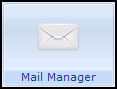 .
. - Select Tools - Options and then the Message tab:
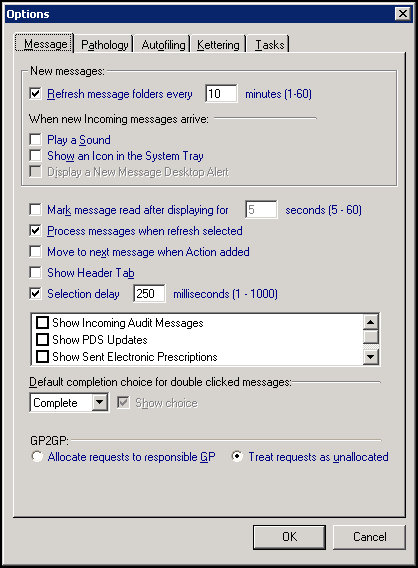
- From the GP2GP section, select the mailbox GP2GP messages should go to:
- Allocate requests to responsible GP - Select to allocate messages to the mailbox of the patient's registered GP.
- Treat requests as unallocated - Select to leave GP2GP messages unallocated, see Add Access Rights to Unallocated mail for further details.
- Select OK to save and close.
Note - To print this topic select Print  in the top right corner and follow the on-screen prompts.
in the top right corner and follow the on-screen prompts.