Ethnicity
To record a patient's ethnicity:
- From Registration
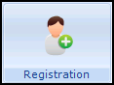 , choose Select Patient
, choose Select Patient  and select the patient required.
and select the patient required. - The Registration Details screen displays, select the Preferences tab.
- Select Ethnicity.
- The Vision filing screen appears briefly, followed by the Ethnicity - Add screen:
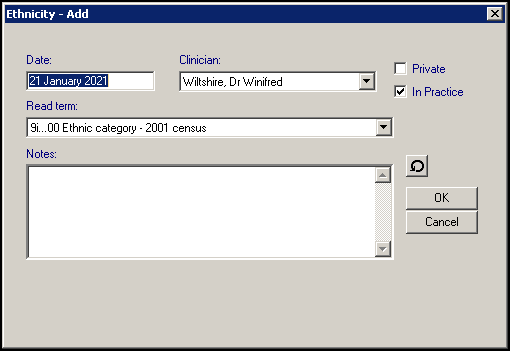
- Check and update as required:
- Date - this defaults to today's date.
- Clinician - If the data is recorded by a member of staff the Clinician defaults to Usual GP. If the person recording the data is set up with a Clinical role, their details are shown.
- Private/In Practice - Defaults to In Practice.
- Read Term - Read Chapter codes 916E%, 9i% or 9S% can be selected from the drop down list. 9i% is the default unless changed in the Registration Configuration screen in Control Panel.
- Notes - Free text information can be entered here.
- Recall
 - Select to add a recall if required.
- Select to add a recall if required.
- Select OK to save.
- A prompt confirms: The item 'Ethnicity' was added successfully, select OK.
The latest Ethnicity information displays on the Preferences tab and is recorded to the patient's clinical record.
Note - To print this topic select Print  in the top right corner and follow the on-screen prompts.
in the top right corner and follow the on-screen prompts.