Selecting a Patient - Active Patients Only and Options
Inactive patients are those that have transferred out or have expired temporary resident registration status. Whether you can see inactive patients is determined by your security settings in Control Panel - Security.
If you are not set up to view inactive patients, the Select Patient screen has no Active Patients only option:
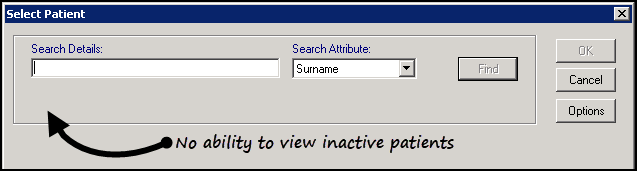
If you have the rights to view inactive patients, the Select Patient screen has an Active Patients only option. Active Patients only is ticked by default so only active patients are returned, remove the tick to return active and inactive patients on a search:
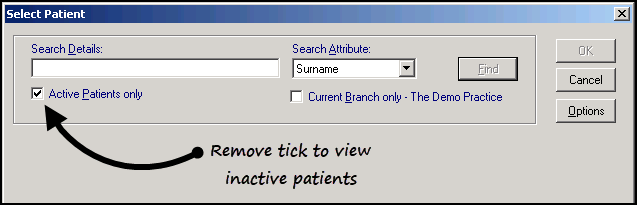
Options
Options enables you to view additional patients on the active patients list. Tick Active Patients Only to enable Options.
To define the patients returned:
- From Registration - Patient Select, select Options
 .
. - The Patient Options screen displays:
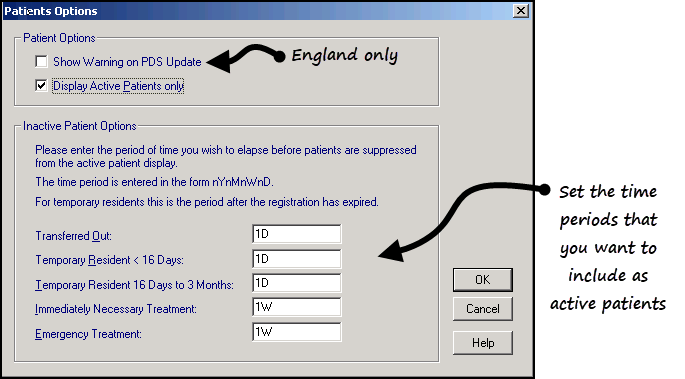
- Complete as required: Note - Use D for days, W for weeks, M for months, or Y for years, for example, 1D = one day, 2W = two weeks, 4M = four months, 5Y = five years:
- Transferred Out - Set a time frame for patients to continue being included in an active patient search, for example, 6W (six weeks), any patients transferred out within the last six weeks are included in the Active patients list, after that time span their name no longer appears.
- Temporary Resident <16 Days - Set a time frame for patients to continue being included in an active patient search, for example, 1D (one day), any patients transferred out within the last six weeks are included in the Active patients list, after that time span their name no longer appears.
- Temporary Resident 16 Days - 3 Months - Set a time frame for patients to continue being included in an active patient search.
- Immediately Necessary Treatment- Set a time frame for patients to continue being included in an active patient search.
- Select OK to save.