Patients whose contact is [name]
To add details of patients whose contact is this patient:
- From either Registration or Consultation Manager, select the patient who is the contact.Training Tip - In Registration, the Contact option is at the bottom of the Registration Details screen.
- Under Patients whose contact is [name] select Add:
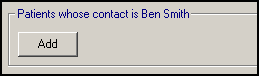
- The Patient Select screen displays, select the patient in the usual way. See Selecting a Patient for details if required.
- The Contact Relationship - Add screen displays, complete as appropriate:
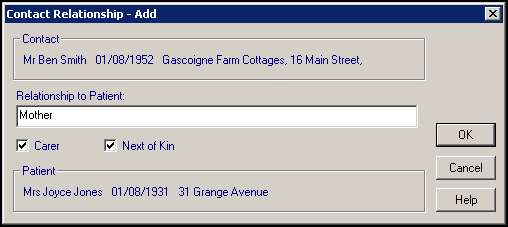
- Select OK to save.
Removing a Contact
To remove a contact:
- From either Registration or Consultation Manager, select the patient about whom the contact is being removed.Training Tip - In Registration, the Contact option is at the bottom of the RegistrationDetails screen.
-
Right click on the contact no longer required and select Remove.
-
The Contact Relationship - Delete screen displays, select Delete:
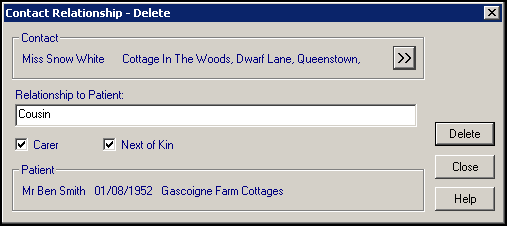
Editing a Contact
To edit a carer's detail:
- From either Registration or Consultation Manager, select the patient about whom the contact is being removed.Training Tip - In Registration, the Contact option is at the bottom of the RegistrationDetails screen.
-
Right click on the contact no longer required and select Edit.
-
The Contact Relationship - Update screen, update as required. For contacts that are not registered to your practice, to update the address or contact number details, select the Double Arrow
 to display the Person - Update screen and update as required.
to display the Person - Update screen and update as required. -
Select OK to save.