Requesting a Deduction
Select your country below to expand the section:
To trigger a GP Notes message requesting a patient is deducted, for example, they may have moved out of area or died
-
From Registration, select the patient required in the usual way, see Selecting a Patient for details.
-
From Main Address Details, select Edit
 .
. -
The Address entry - Add screen displays:
-
If there is a County recorded, remove it.
-
If there is no County recorded, add one.
Training Tip - County is not mandatory, but the update creates a GP Notes message.
-
-
Select OK to save the address update.
-
Select OK to save the registration details update.
-
The Registration details. Amendment screen displays:

Enter any comments required in GP Notes.
-
Select OK to save and send the message.
To request a patient is removed from your list, for example, they may have moved out of area or died:
- From Registration, select Action - Request Patient be Deducted.
- The Select Patient screen displays, select the patient you wish to have deducted in the usual way, see Selecting a Patient for details.
- The patient's Registration Details screen displays with the FP69 tab selected:
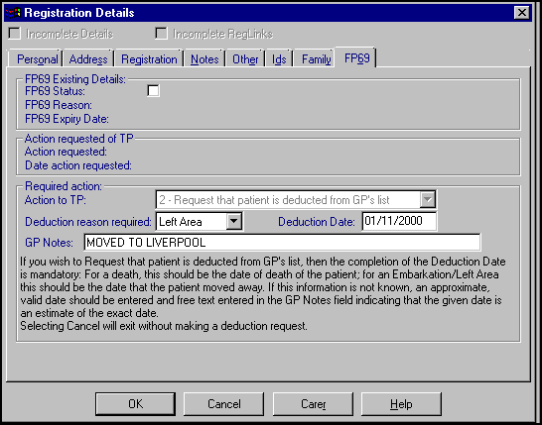
Complete Required Action as required:
- Action to TP, select 2 - Request that patient is deducted from GP's list.
- Deduction reason required - Select from the available list.
- Deduction date - Defaults to today, update to the date of the event.
- GP Notes - Enter comments for your Trading Partner (TP), for example, any approximate dates or other relevant information.
- Select OK.