|
|
Unmatched - Incoming Approval
An Approval in the Error file indicates that an acceptance has been received but it could not be matched to a patient. You need find the patient in Registration by searching on the CHI number and dependent on their registration status do one of the following:
Permanent
If the patient is Permanent it means the patient has already been accepted and is on your practice list. The approval in the error file may be a duplicate so all you need to do is delete it.
To delete the error:
- From Registration Links
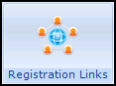 , select Transactions Management
, select Transactions Management  .
. - Select Error File and then Process.
- Highlight the error required and select Process.
- Now, simply select Delete.
Applied
If the patient is still Applied it means they are not yet registered with your practice and you need to security approve the patient.
- From Registration
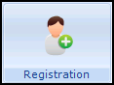 , select Security - Approve Patient.
, select Security - Approve Patient.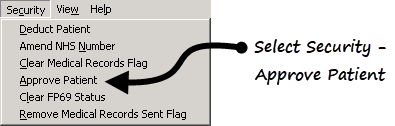
- Select the patient required and the Security Approved screen displays.
- Enter the patient's CHI number and select OK.
- You now need to delete the error, from Registration Links
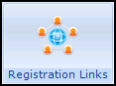 , select Transactions Management
, select Transactions Management  .
. - Select Error File and then Process.
- Highlight the error required and select Process.
- Now, simply select Delete.