Running Address Maintenance
- Select Address Maintenance from Validation.
- On the printed validation report, look at the entries in the columns headed Field and Invalid Data for the first patient on the list.
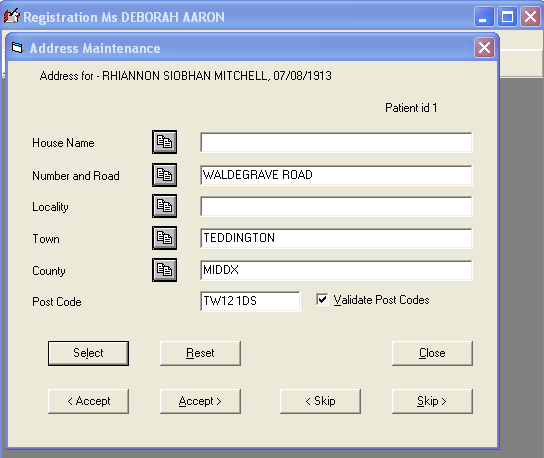
- Select - you can select a patient by patient number - these are listed in the left-hand column of the validation report. The numbers refer to the patient's old VAMP Medical registration number.
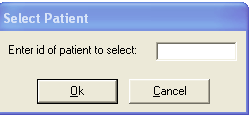
- Make the amendments - refer to Address and Postcode Validation Rules which lists the rules regarding addresses.
-
 You can move text around using the Drag and Drop buttons. If you are moving a whole address line, just drag the
You can move text around using the Drag and Drop buttons. If you are moving a whole address line, just drag the  button and release it where you want the text to be positioned. If you are moving part of an address line, block highlight the text to be moved by dragging your cursor across it so it is blue highlighted. Now click and drag the button
button and release it where you want the text to be positioned. If you are moving part of an address line, block highlight the text to be moved by dragging your cursor across it so it is blue highlighted. Now click and drag the button  on that same row to the new position where you want to move the text to. Release the mouse button.
on that same row to the new position where you want to move the text to. Release the mouse button. - Skip> can be used to go to the next patient on the list, or <Skip to go back to the previous patient, but without saving any amendments. If you change a detail then press <Skip>, the change will not be saved.
- Reset - resets the details to what they were before you made changes.
- When you have finished editing, to save the amendment press Accept (note that only Accept will retain amendments, not Close or Skip):
- either Accept> and go on to the next patient on the list,
- or <Accept and go back to the previous patient.
- The address is then validated at this point, ie checked to see if all the correct rules apply. If you want to validate the postcode at the same time, make sure Validate Postcode is selected. Otherwise, de-select it.
You do not need to do the whole list at once. When you exit from Address Maintenance, it remembers where you reached in the list and will re-enter the list at that point next time you select it.