Remove a patient (Change Status) - Non-Reg. Links practices
The following only applies to non-Registration Links practices. See Edit Registration Status for rules about transferring patients out.
If you are removing a patient from the list, or if the patient is moving out of the area, or died, or transferring out for some other reason:
- First select the patient and click on the Registration tab.
- Click on the Change Status button. If the button is disabled, then this may be because you are a Registration Links practices and are not permitted to change the status of a permanent patient. The top part of the Change of Registration Status screen shows the patient's current registration status.
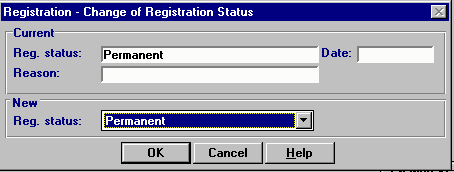
- In the bottom New section, amend the Registration status from Permanent to Transferred Out.
- Enter the Transferred Out Date.
- Select the Transferred Out Reason, eg Death, or Remove to new TP/HB/CSA if the patient has left the area. The codes in Scotland differ slightly from those in England (see Deduction Reasons).
- Click on OK.
- Click on OK at the Registration Details screen.