Sending a Test CMS (Serial Prescribing) Prescription
Note - This process is normally carried out by either Health Board or Cegedim Healthcare Solutions staff.
Before going live with eCMS prescribing, it is recommended that a test prescription message is generated. You must be a system administrator to do this:
-
From Mail Manager
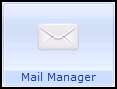 , select Tools - Options.
, select Tools - Options. - From the Message tab, tick Show Sent Electronic Prescriptions to view all messages.
- From the Send CMS Prescription Message section, select Send.
- When prompted, 'Are you sure you wish to send a CMS test prescription message?', select Yes.
- When prompted 'CMS test prescription message created successfully', select OK.
- A test CMS prescription is printed with 'for test purposes only - not to be dispensed' printed on it.
- A message appears in Mail Manager - Outgoing Mail folder with a status of Available for Transmission. When the message has been successfully processed, the message status is updated to Complete.
Note - Once the process of testing CMS messaging has been completed successfully, you are advised to return to Tools - Options - Message and untick Show Sent Electronic Prescriptions. This prevents the Outgoing Mail folder in Mail Manager becoming unnecessarily cluttered with successful messages, which require no attention.
If the message status returns an error, right click on the message and select Message - Reprocess to resend. Mail Manager marks the original message as Withdrawn and automatically creates and sends a new message with the same reference. If you continue to receive transmission errors and you have checked that the Mail Gateway and Message Collector are running successfully, you should contact the helpdesk, see Contacting Us for Support for details.
Note - To print this topic select Print  in the top right corner and follow the on-screen prompts.
in the top right corner and follow the on-screen prompts.