SCR Updates Report
The Summary Care Record (SCR) Updates Report enables you to search for messaging success and failures for SCR updates sent from Consultation Manager or find ineligible patients found during a run of the Bulk Update, Bulk Deregistration and Practice No Longer Contributing updates.
To run the Updates report:
- From the Vision 3 front screen, select SCR- Other Reports
 .
. - The SCR Reporter screen displays, select Updates:
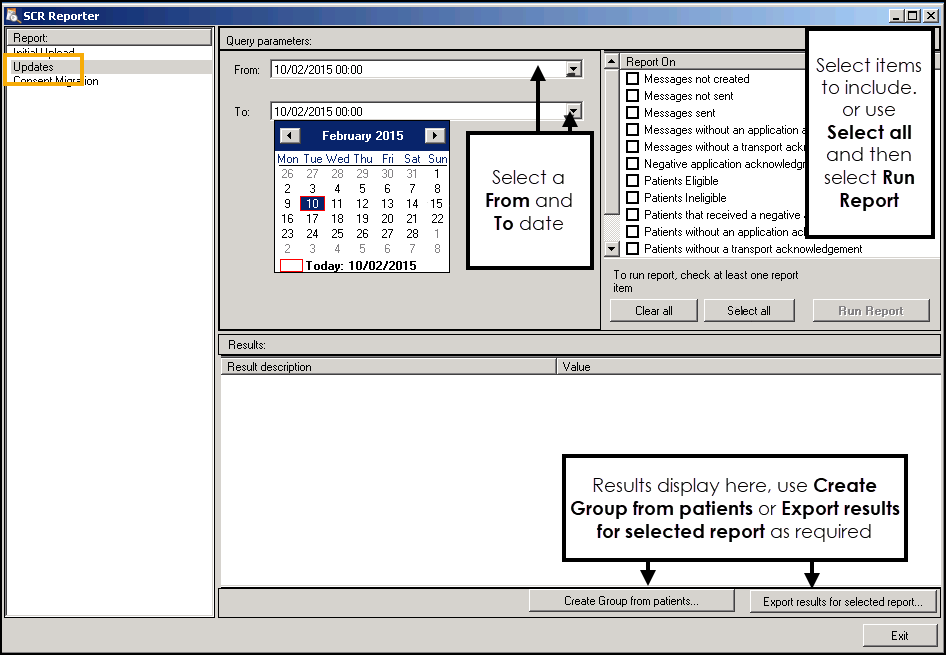
- Select a From and To date range.
- Select one or more of the listed Report On options, for example, Messages not created. Choose Select all
 to include all batches, if required select Clear all
to include all batches, if required select Clear all  to remove selections.
to remove selections. - Select Run Report
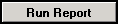 and the results display below.
and the results display below. -
Create a group of patients - Select Create Group from patients
 to create a group of patients to be worked on, seeCreating a Patient Group from SCR Reporter for details.
Export results for the selected report - Select Export results for selected report
to create a group of patients to be worked on, seeCreating a Patient Group from SCR Reporter for details.
Export results for the selected report - Select Export results for selected report  to create a .csv file that can be used in Microsoft Excel, see Exporting SCR Reports as CSV Files for details.
to create a .csv file that can be used in Microsoft Excel, see Exporting SCR Reports as CSV Files for details. - Select Exit to close.