Enabling LEPIS
In order to utilise the LEPIS functionality, the following must be set up:
- From the Vision 3 Front Screen, select Modules - CPRD Data Collection.
- The Data Collection message displays, this should already be completed with your Vision User number, if not, enter it and then select OK:
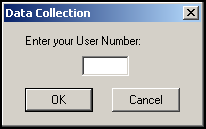
- From the Data Collection screen, select Options - LEPIS Configuration:
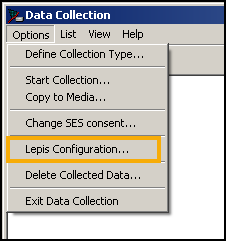
- Tick LEPIS Enabled:

- If you see the following message please contact CPRD via their website CPRD Enquiry Form:
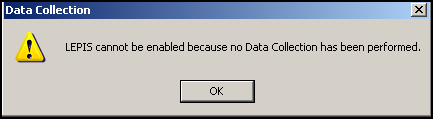
- All clinical staff eligible for LEPIS are opted in by default. Eligible staff includes the following roles:
Senior Partner
Partner
Assistant
Associate
Non-commercial local rota of less than 10GPs
Commercial Deputising service
Locum
GP Registrar
Consultant
Sole Practitioner
Practice Nurse
Health Visitor
Community Nurse
Midwife
Community Psychiatric Nurse
Social Worker
Pharmacist
Dispenser
Non-qualified Dispenser
Physiotherapist
Chiropodist
Dentist
Dietician
Counsellor
Osteopath
Other Health Care Professional
Hospital Nurse
Community Medical Officer
School Nurse
Health Education Officer
Contact Tracing Nurse
Stomatherapist
Chiropractor
Acupuncturist
Homeopath
Mental Handicap Nurse
Salaried Partner
Occupational Therapist
Speech Therapist
GP Retainer
Clinical Practitioner Access Role
Health Professional Access Role
If a member of staff does not wish to have LEPIS enabled, double click on their name under Staff Members valid for LEPIS, they then appear under Staff Members who are opted out of LEPIS:
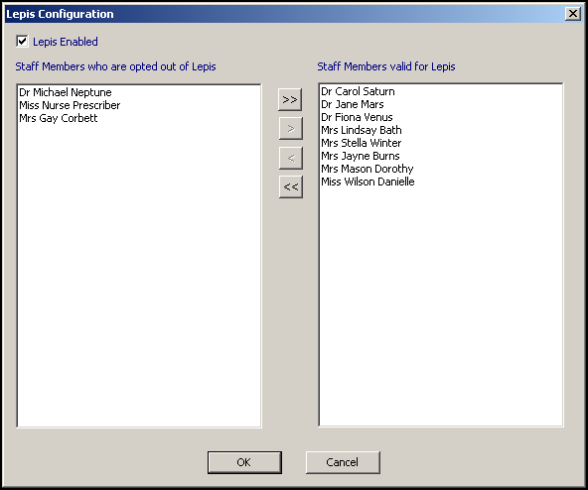
- Select OK to save.