Dispensing Label Print Sizes and Options
To specify your practice dispensing labels:
- From the Vision 3 Front Screen, select Modules - Label Design - Drug Label:
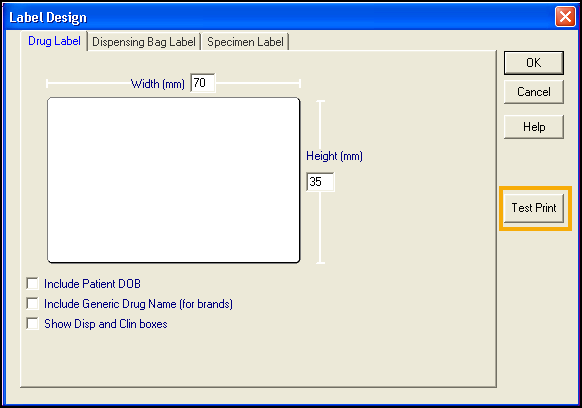
- Increase the Width (mm) if required by clicking and over typing with the width of the labels you are using, maximum width is 99mm.
- Increase the Height (mm) if required by clicking and over typing with the height of the labels you are using, maximum height is 99mm.
- You have the following options to select from:
- Include Patient DOB - Tick to print patient’s Date of Birth under their name.
- Include Generic Drug Name (for Brands) - Tick to print the full generic name for a drug under the brand name when a brand is prescribed.
- Show Disp and Clin boxes - Tick to print boxes for internal work flow monitoring.
- Select Test Print to check the resultant label.
- If the position of the text on the label needs adjusting, select Start
 - Settings and then Printers and Faxes.
- Settings and then Printers and Faxes. - Highlight your label printer, right click and select Printing Preferences.
- Select Advanced.
- Next to Paper Size, select Customise:
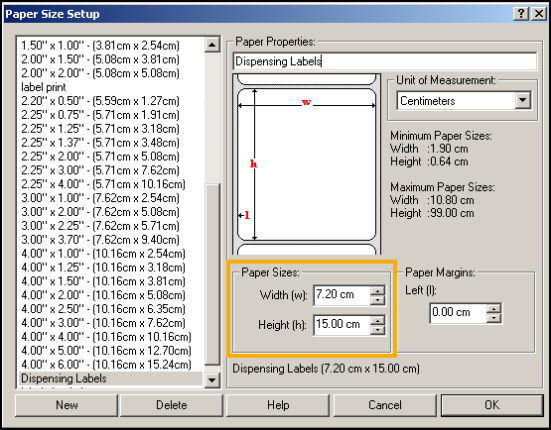
- Update the Width and Height of the paper as required.Training Tip - If the text on the label slips on to two labels, reduce the height. If the text does not use the whole height of the label, increase the height. If the text does not fill the width, increase the width. If the text falls off the sides of the label, reduce the width.Note - The sizes here do not relate to the real size of your labels.
- Select OK to save and close the Paper Size Setup screen, the Advance Options screen and the Printing Preferences screens.
- Close the Printers and Faxes screen using Close
 .
. - Test the new settings by returning to the Vision 3 Front Screen - Modules - Label Design - Drug Label and select Test.
- Repeat steps 6 to 14 until the label prints correctly.
- Select OK to save and close Label Design.Note - Dispensing Bag Label and Specimen Label design are not affected by these dispensing label enhancements.
Example Dispensing Labels
The following examples show the positions for the various items on the first label. These figures are shown on a minimum sized label (35mm x 70mm); if larger labels are specified (up to 99mm x 99mm) the text adjusts automatically.
Normal Label
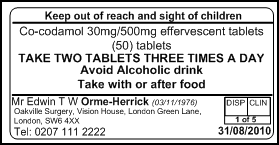
Poor Eyesight Label
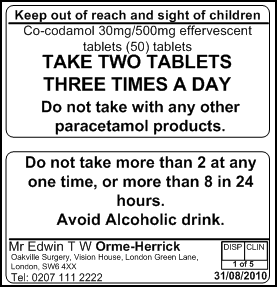
Branded Drug Label
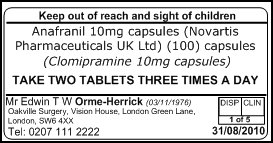
Note - If there is too much text for one label, the dosage and instructions continue on subsequent labels and the patient name and practice address is placed at the end of the last label. Blocks of text, such as dosage, are not split between labels.
Note – To print this topic select Print  in the top right corner and follow the on-screen prompts.
in the top right corner and follow the on-screen prompts.